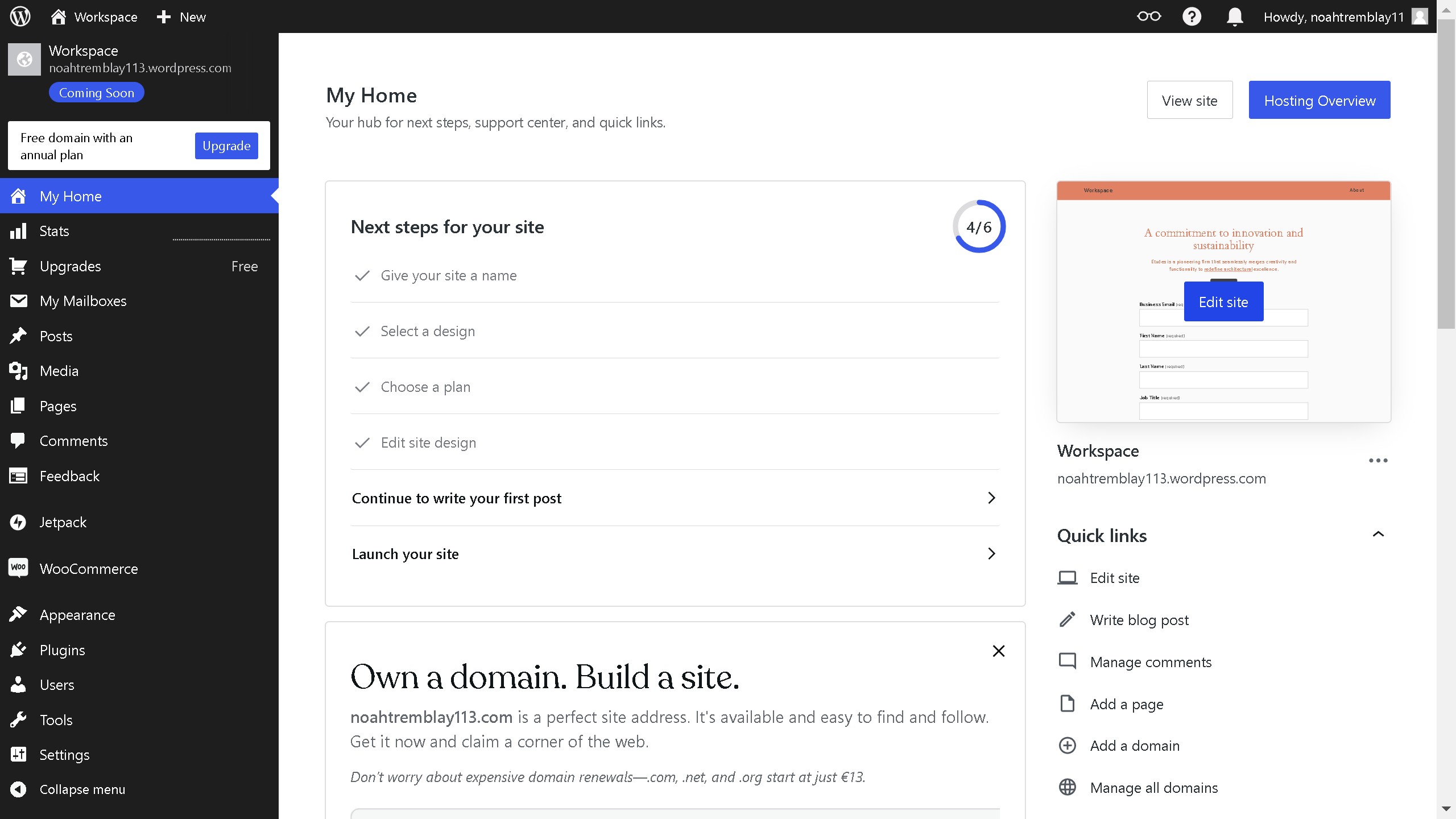Canva is a versatile design tool that empowers users to create stunning visual content effortlessly.
Converting Canva designs to Google Slides allows for seamless integration into presentations, enhancing visual appeal and ensuring dynamic interaction.
This feature is invaluable for those who wish to maintain design aesthetics while benefiting from Google Slides' collaborative and cloud-based functionalities. It ensures that your visual storytelling remains both beautiful and interactive.
Harnessing this feature maximizes creativity and presentation efficiency, making your slides not just informative, but truly memorable.