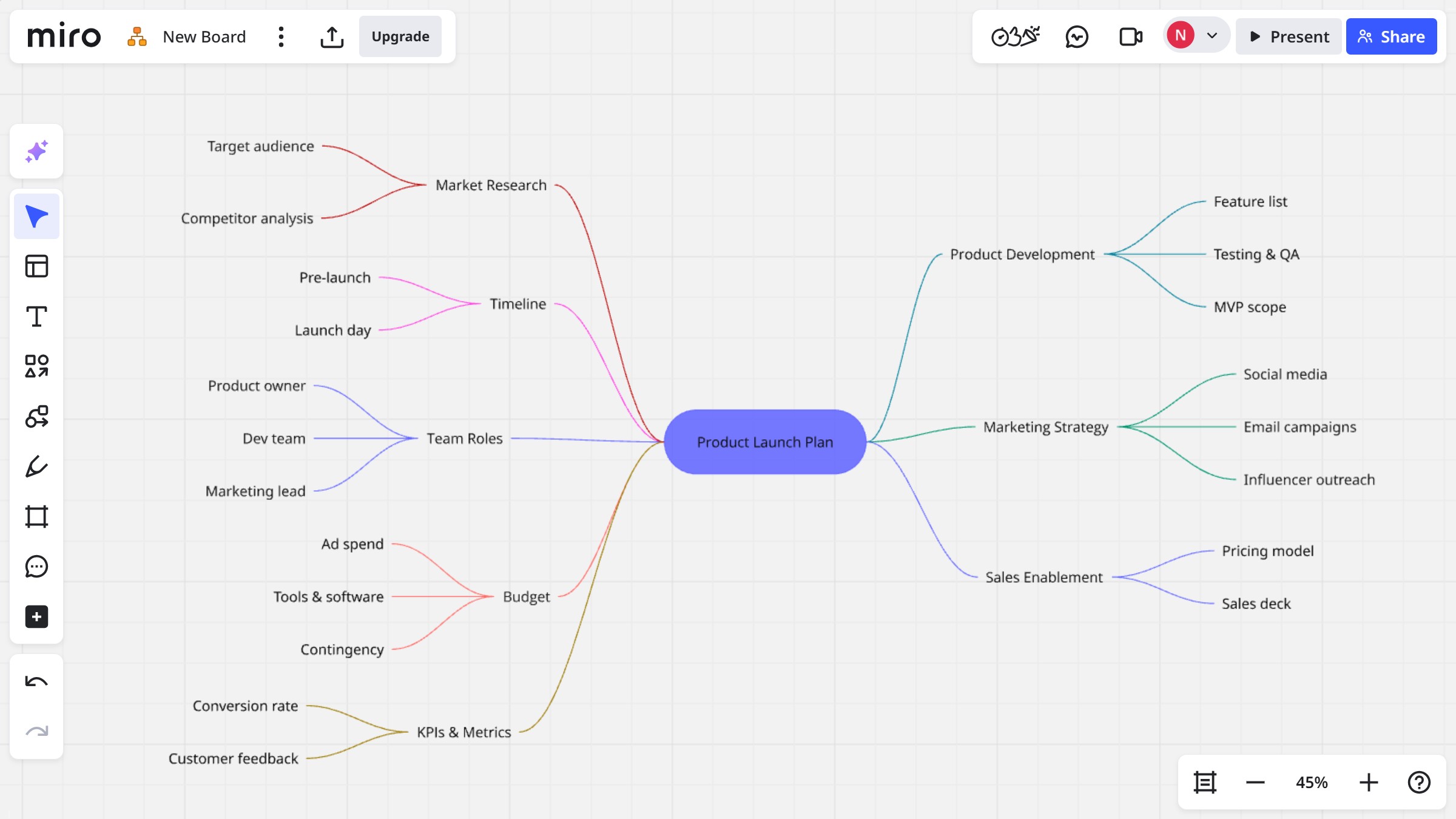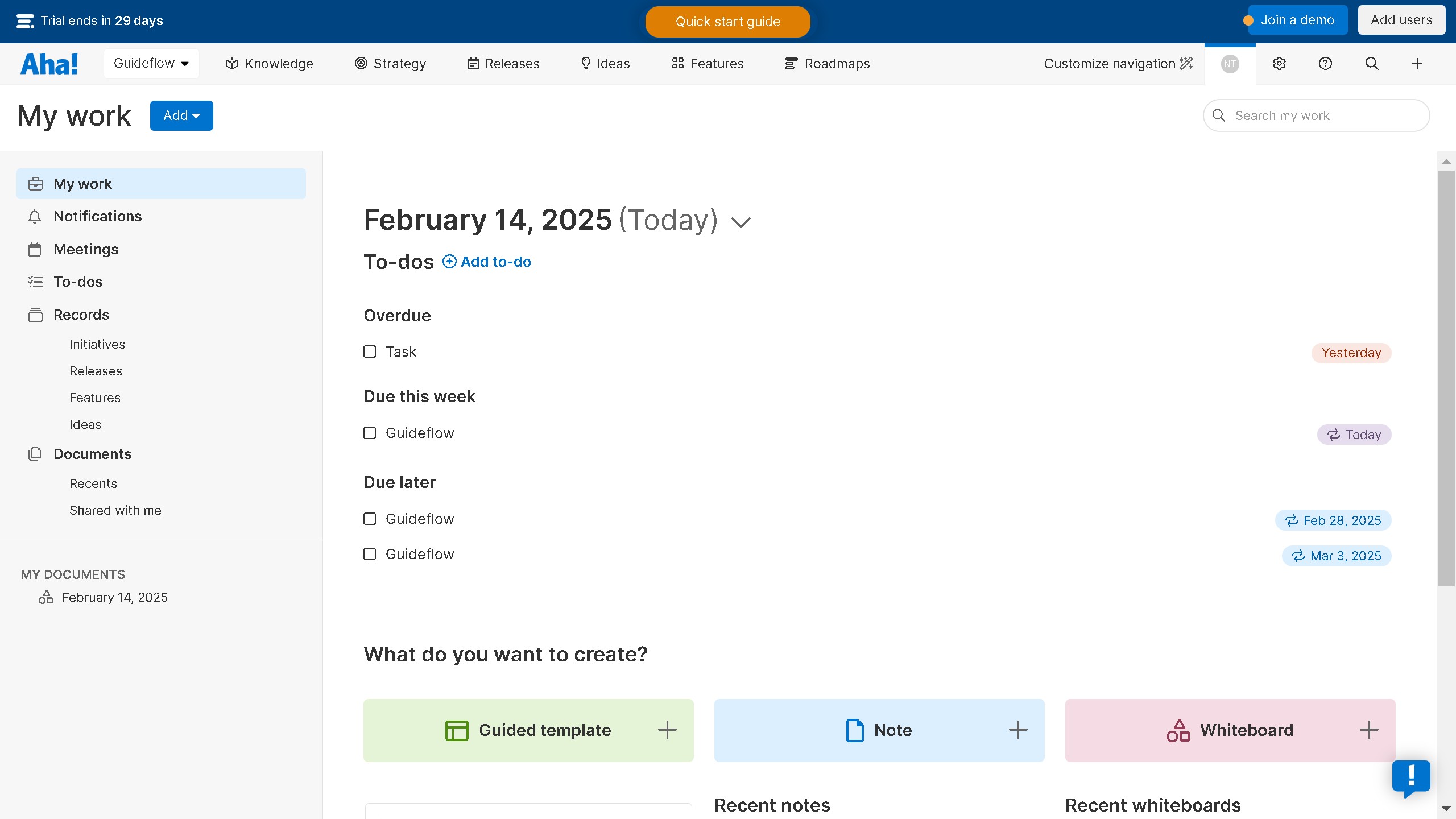Miro is an intuitive online collaboration platform designed to make team brainstorming and project planning seamless.
The feature to bulk-convert multiple objects into cards in a Miro board streamlines your workflow by transforming various elements into neatly organized cards in one swift action.
This helps in categorizing ideas and tasks more effectively, enhancing clarity and focus for your entire team.
The ease of conversion saves time, reduces manual effort, and ensures all essential details are captured and readily accessible during collaborative sessions.