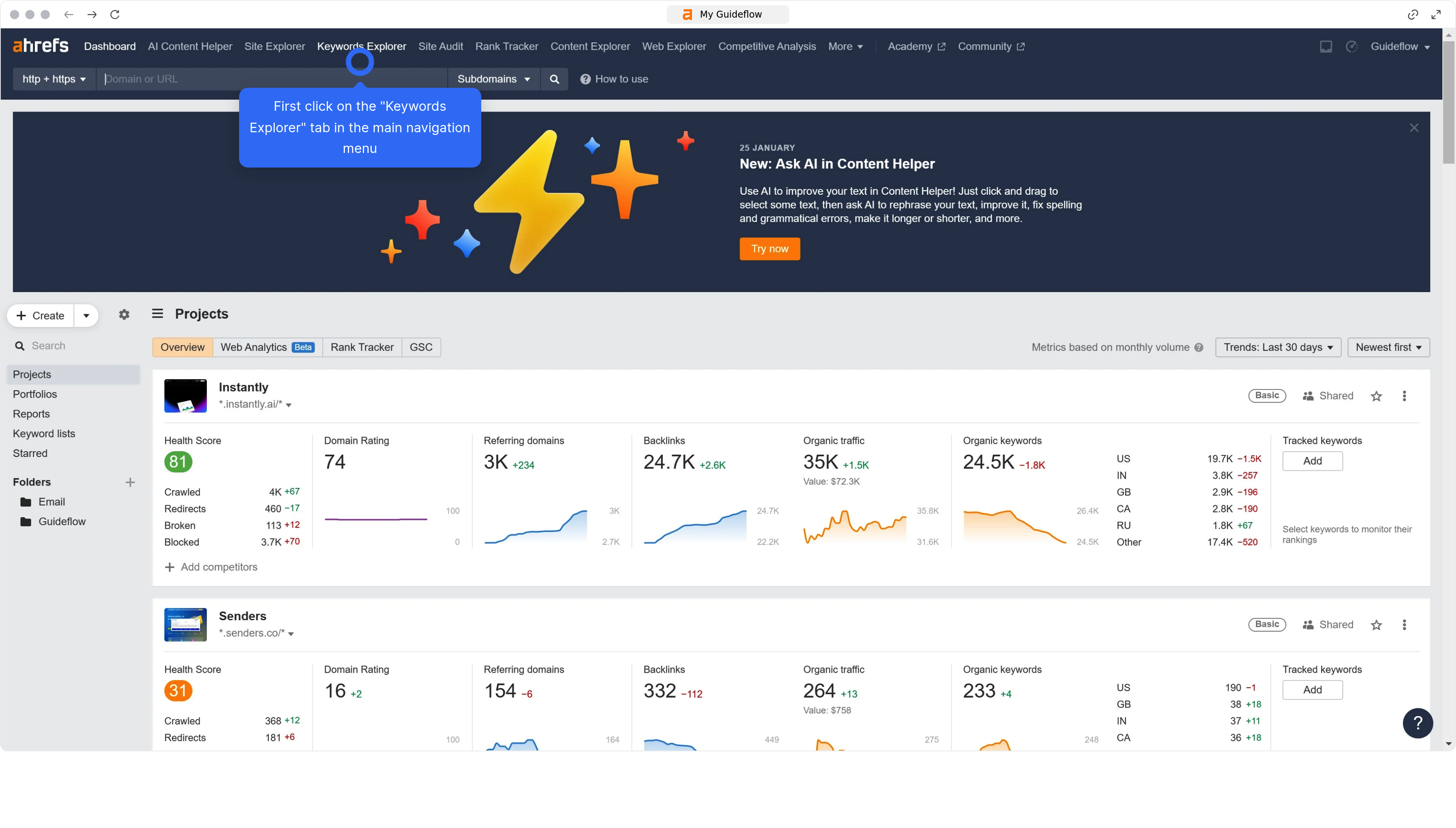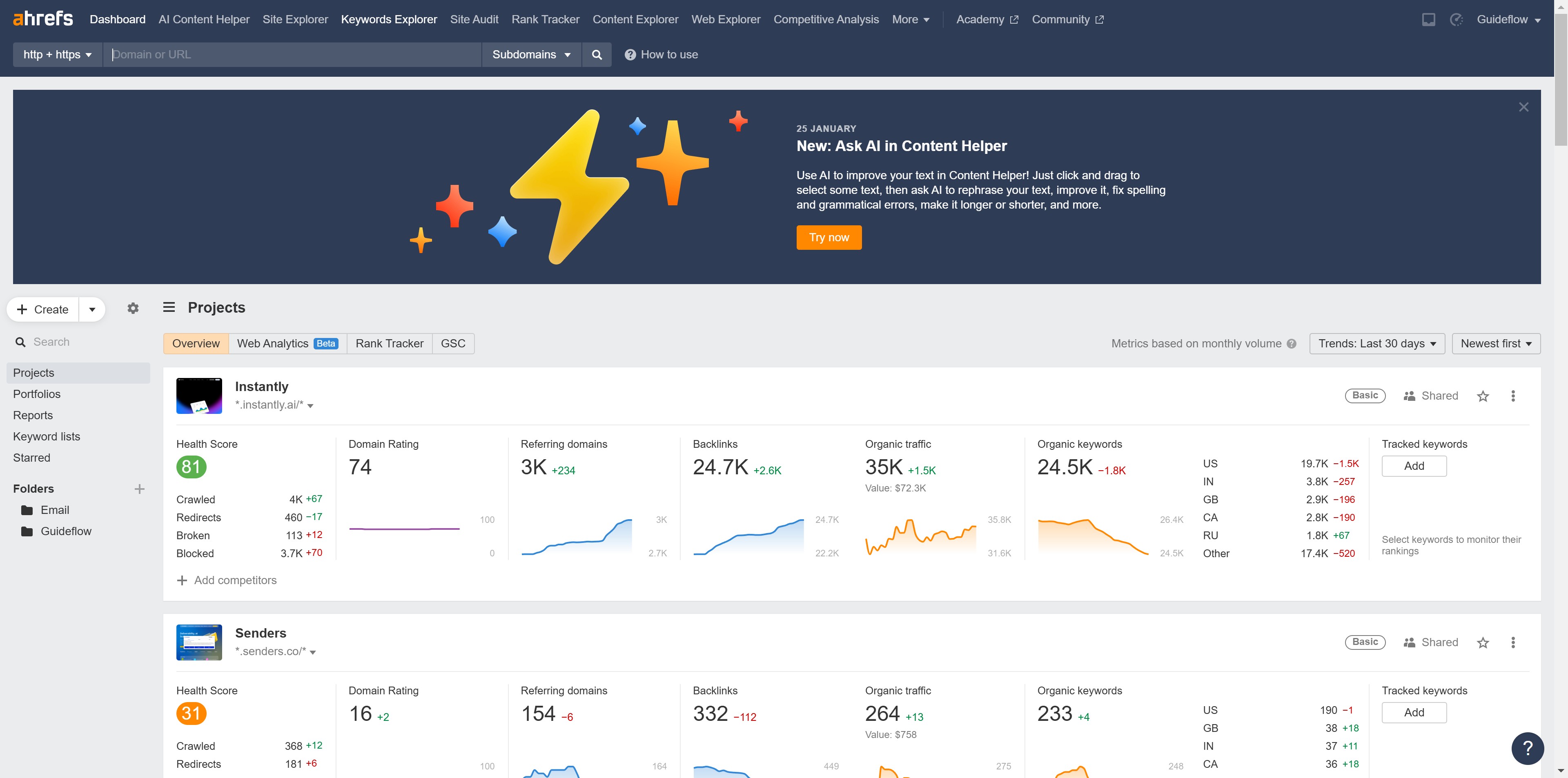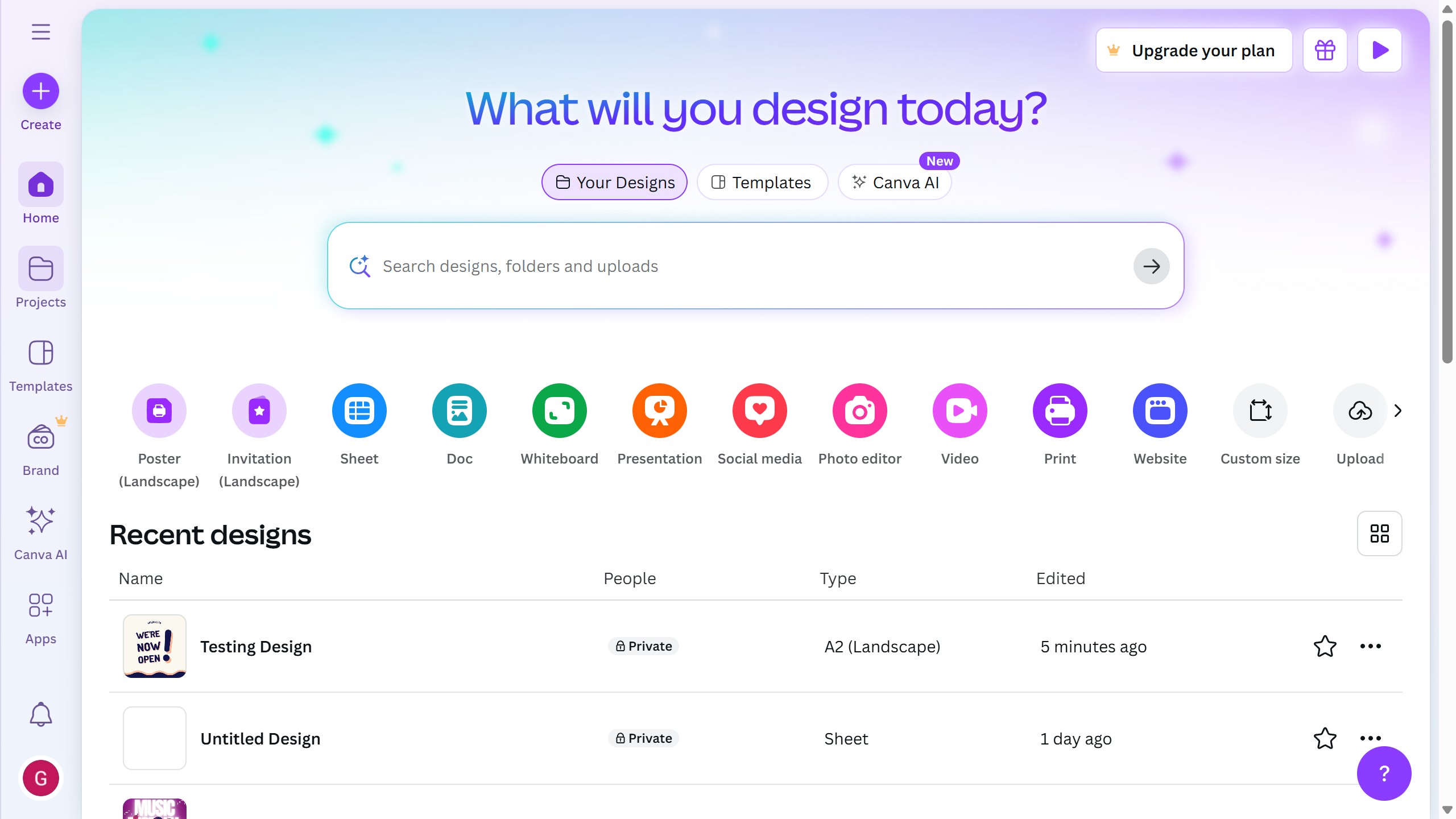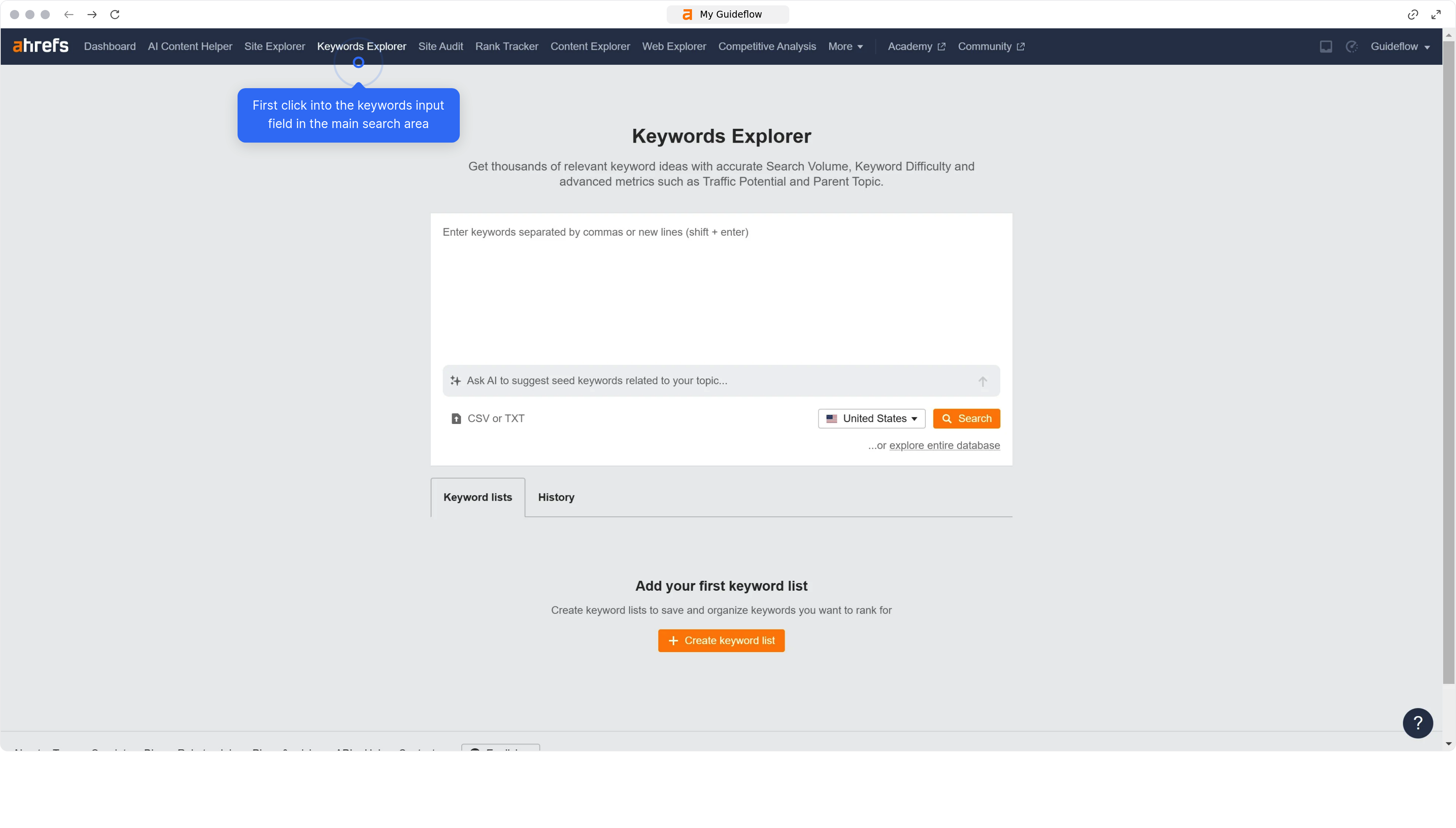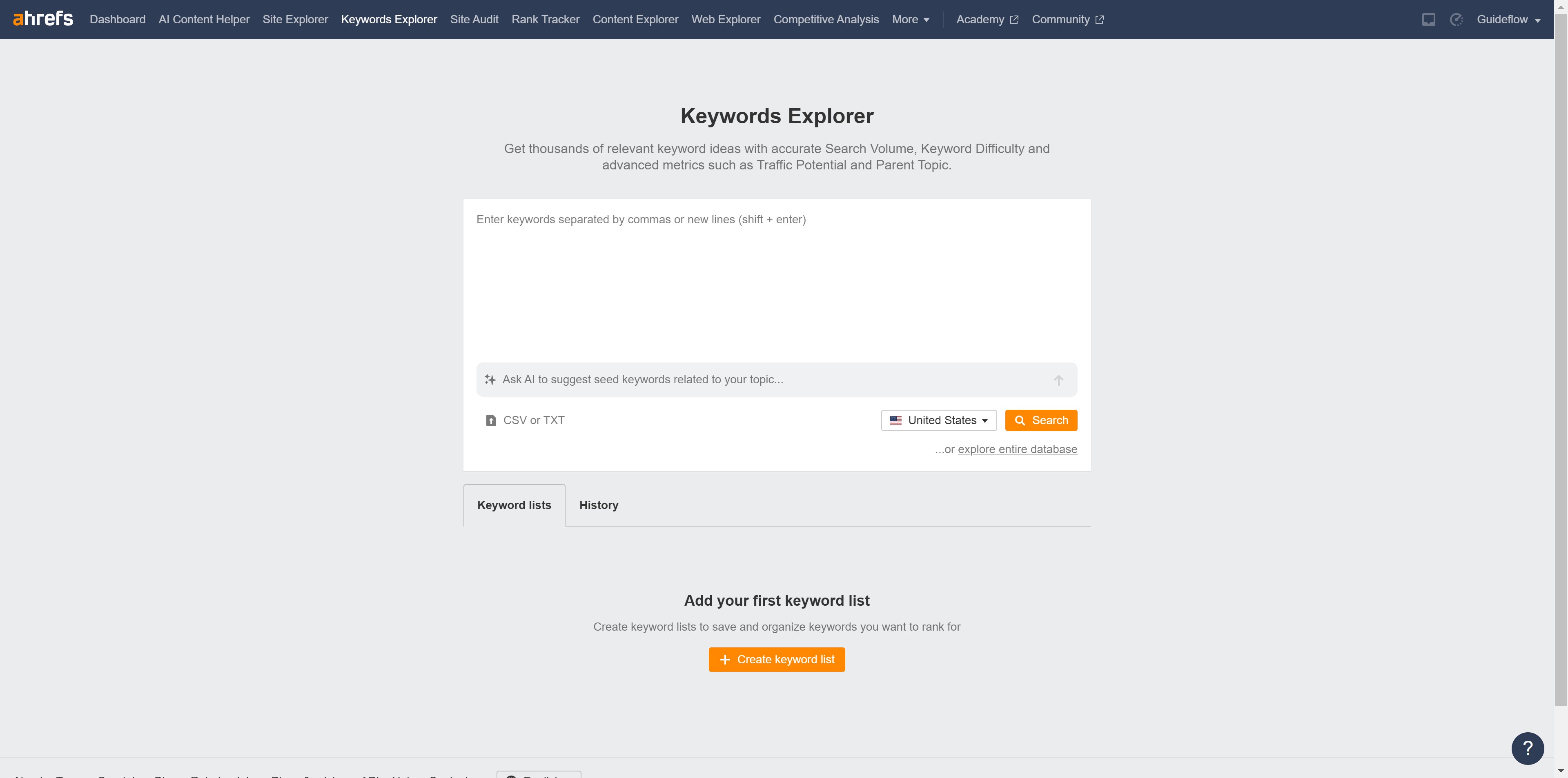Canva is a versatile online design tool that empowers users to create stunning visuals effortlessly.
Integrating Canva with Excel enhances your productivity by allowing seamless visual communication. You can easily import your Canva designs into Excel spreadsheets, giving your data a vibrant, visual context that’s easy to interpret. This integration offers the benefit of streamlining workflows, as users blend powerful data analysis with compelling visual narratives. By adding customizable graphics directly into your spreadsheets, you enrich presentations and reports, making information more engaging and understandable.