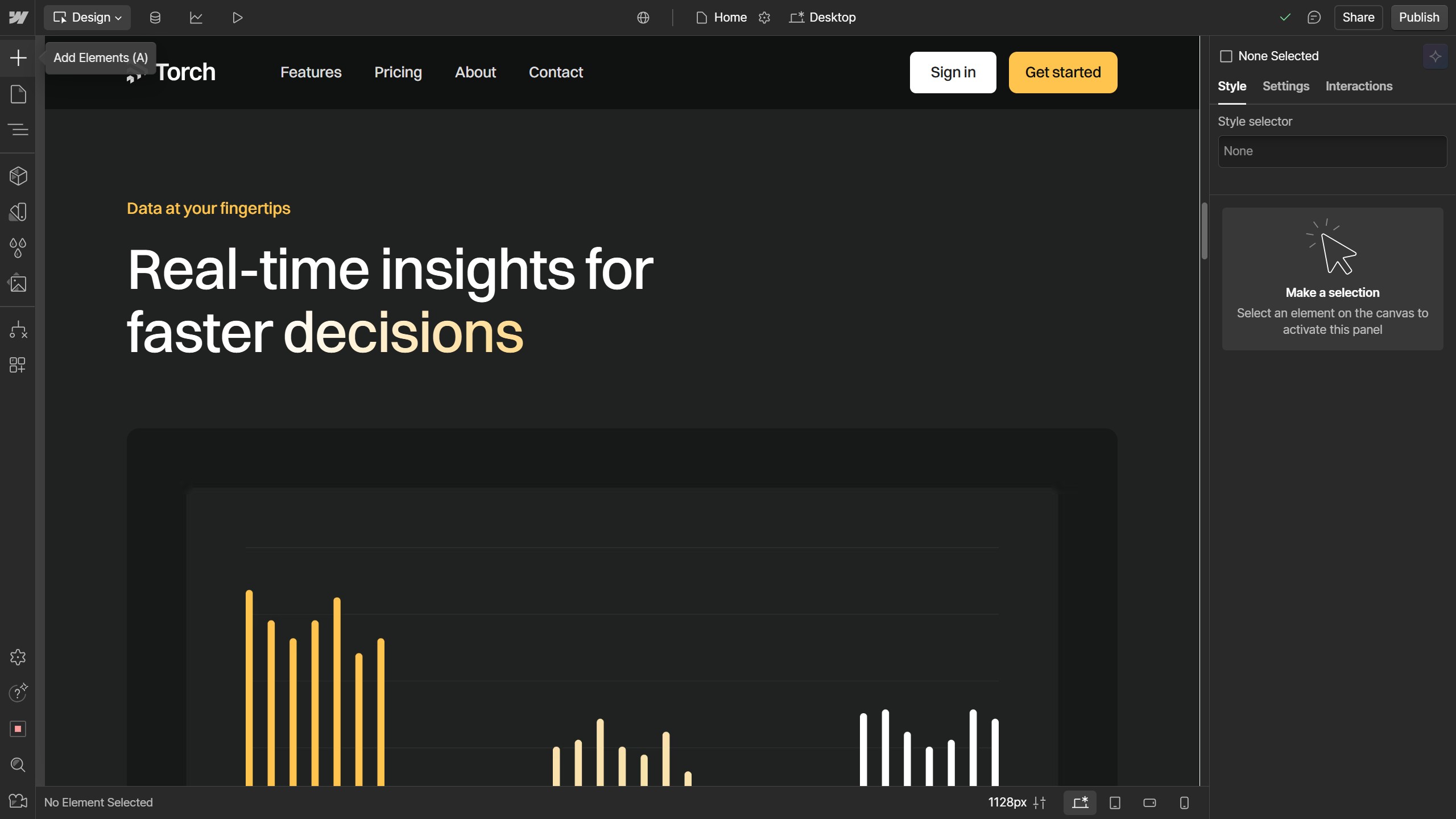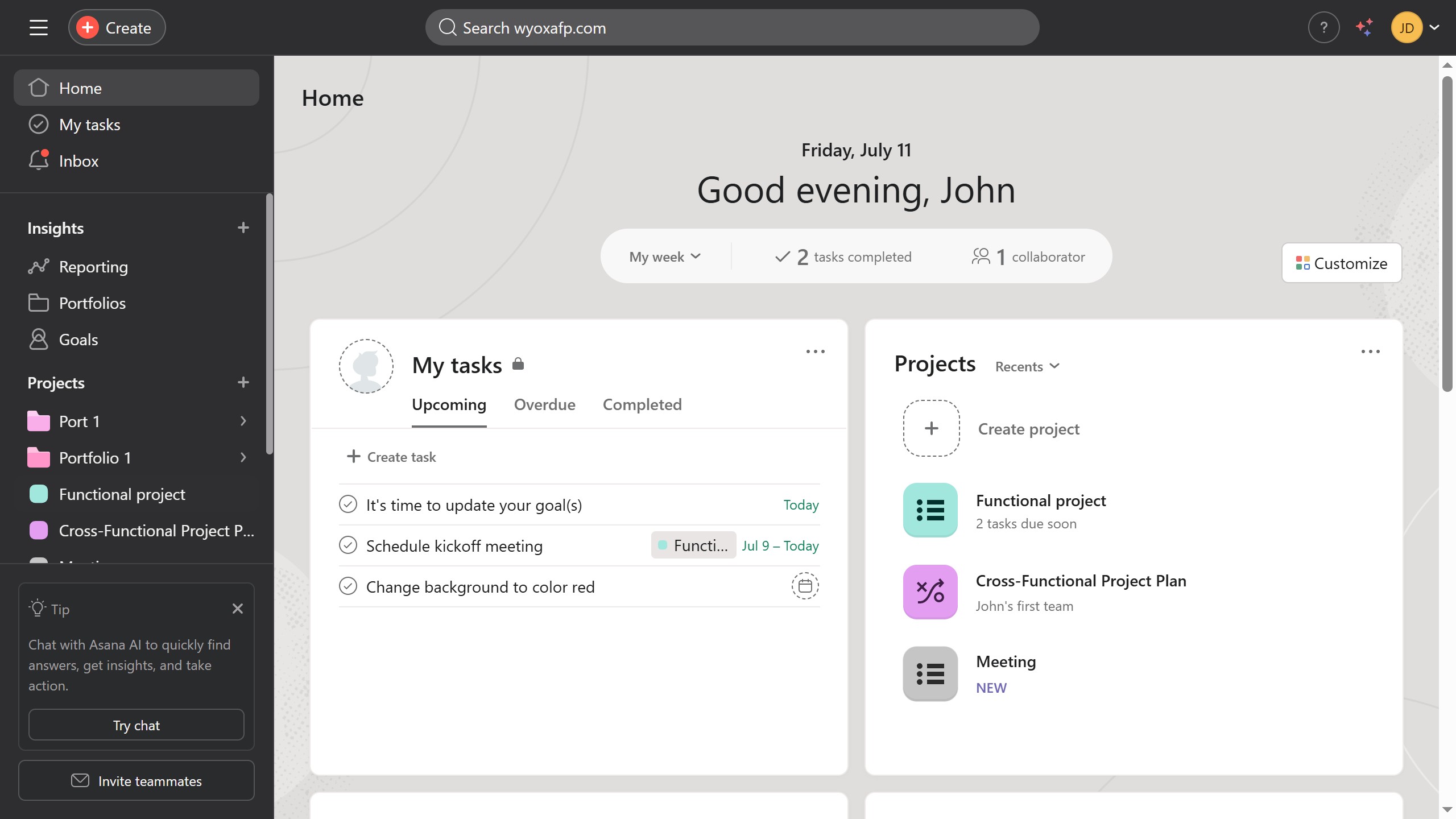Figma is a collaborative design platform that streamlines the creative process for teams and individuals alike.
Hyperlinking text in Figma enhances design documents by making them interactive and providing swift access to relevant information. It allows designers to link to external resources, references, or additional assets seamlessly.
This feature enriches presentations and prototypes by offering navigational cues and improving user engagement. Utilizing hyperlinks boosts the overall functionality and interactivity within Figma projects.