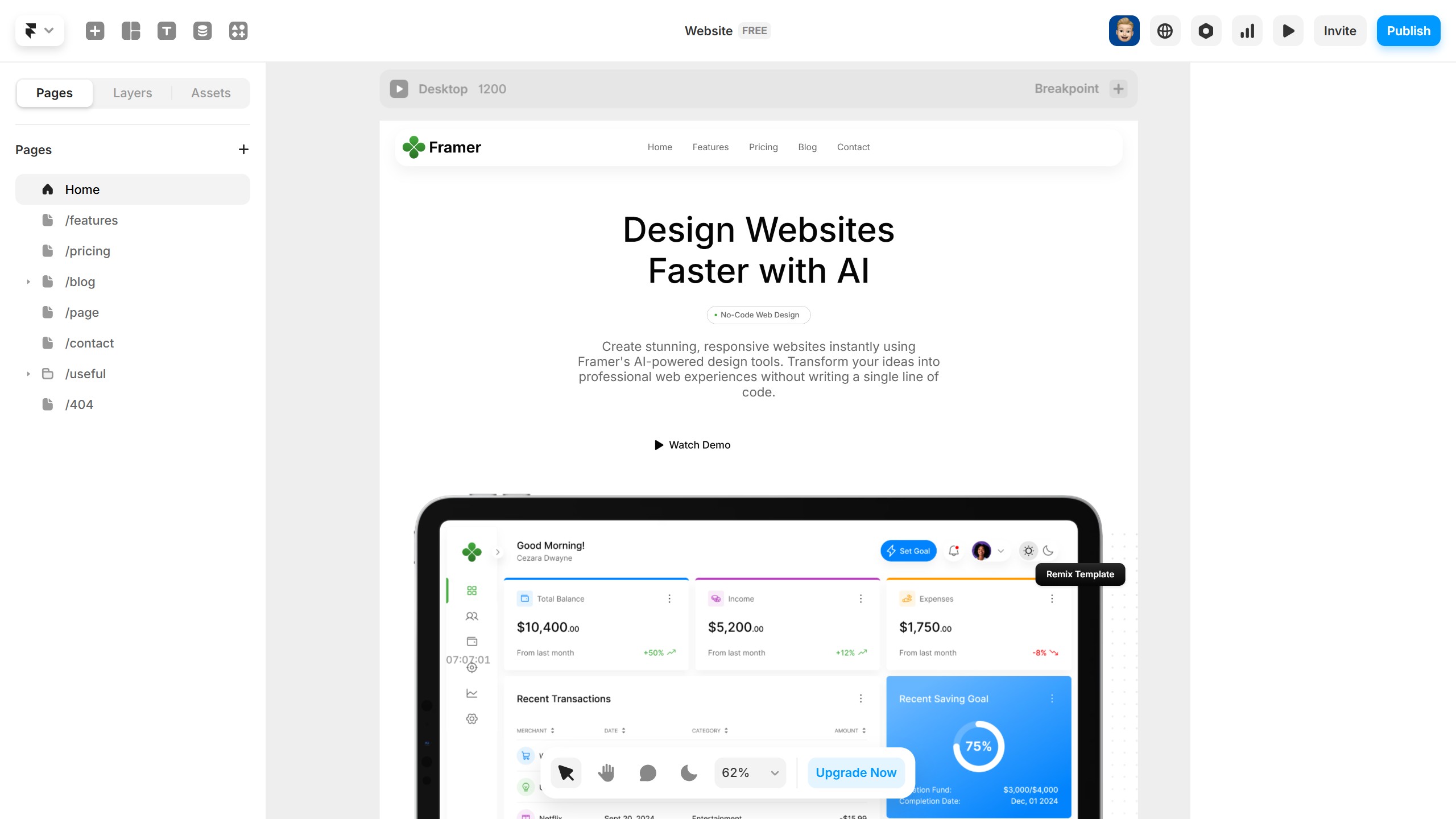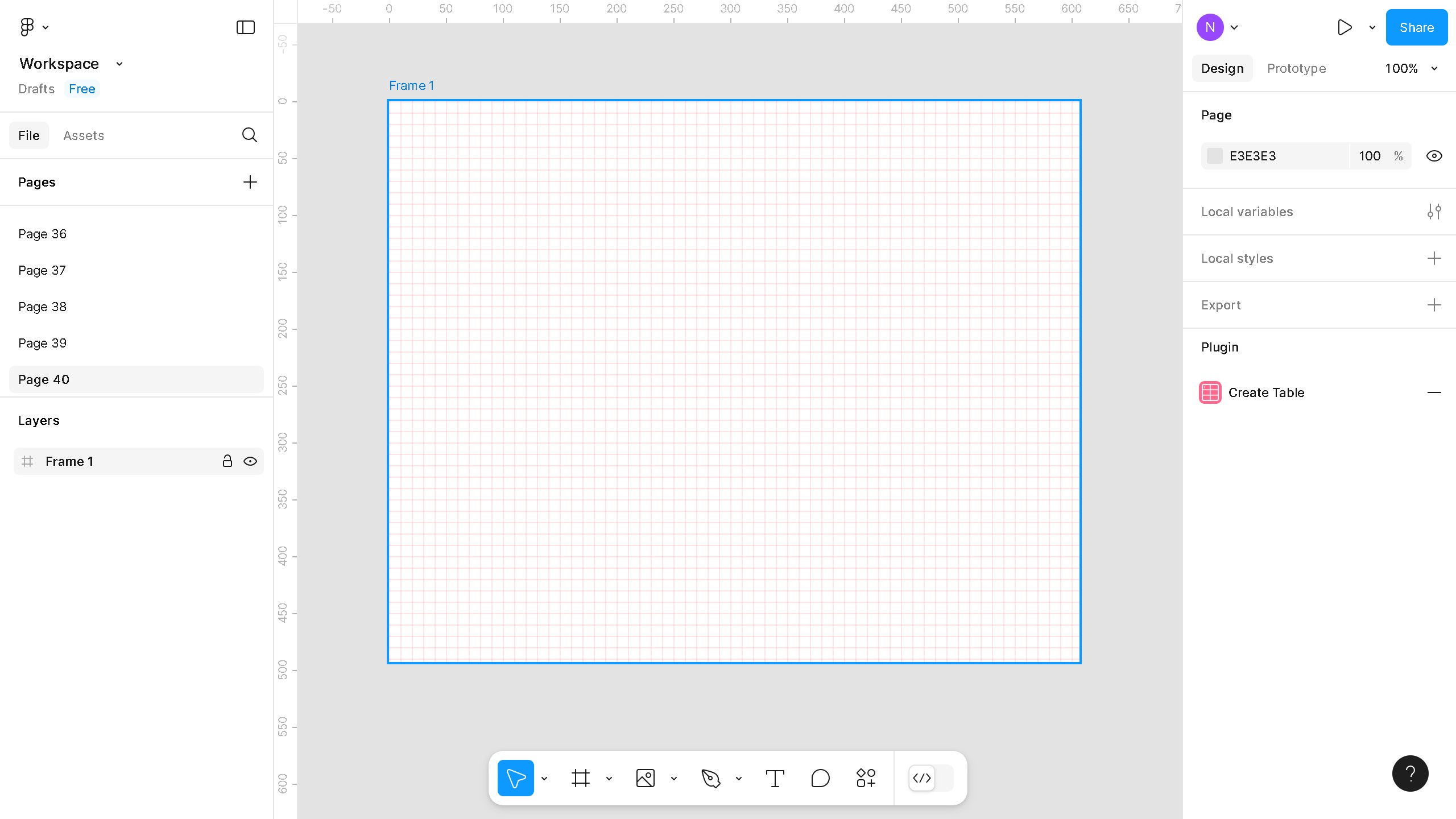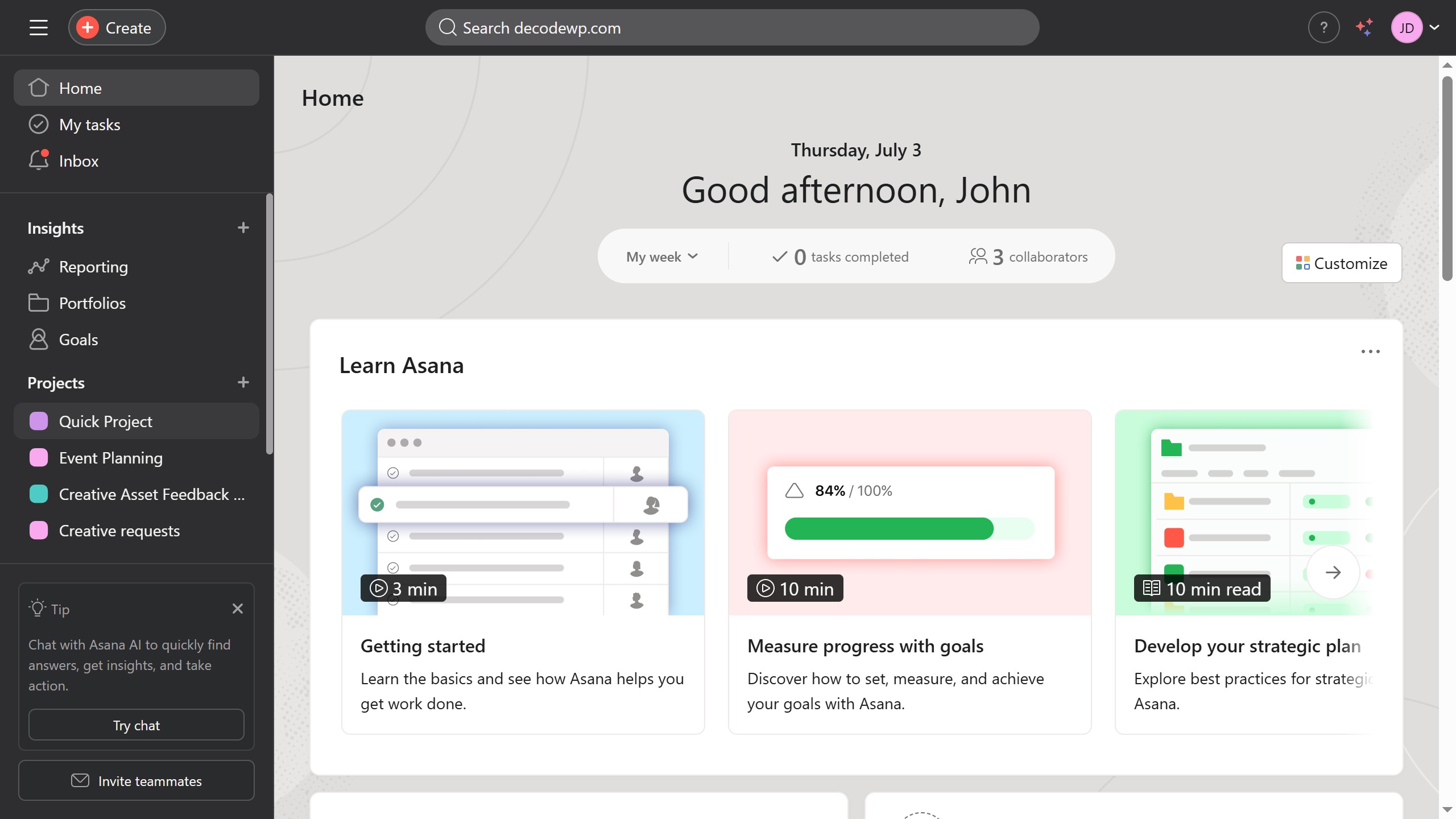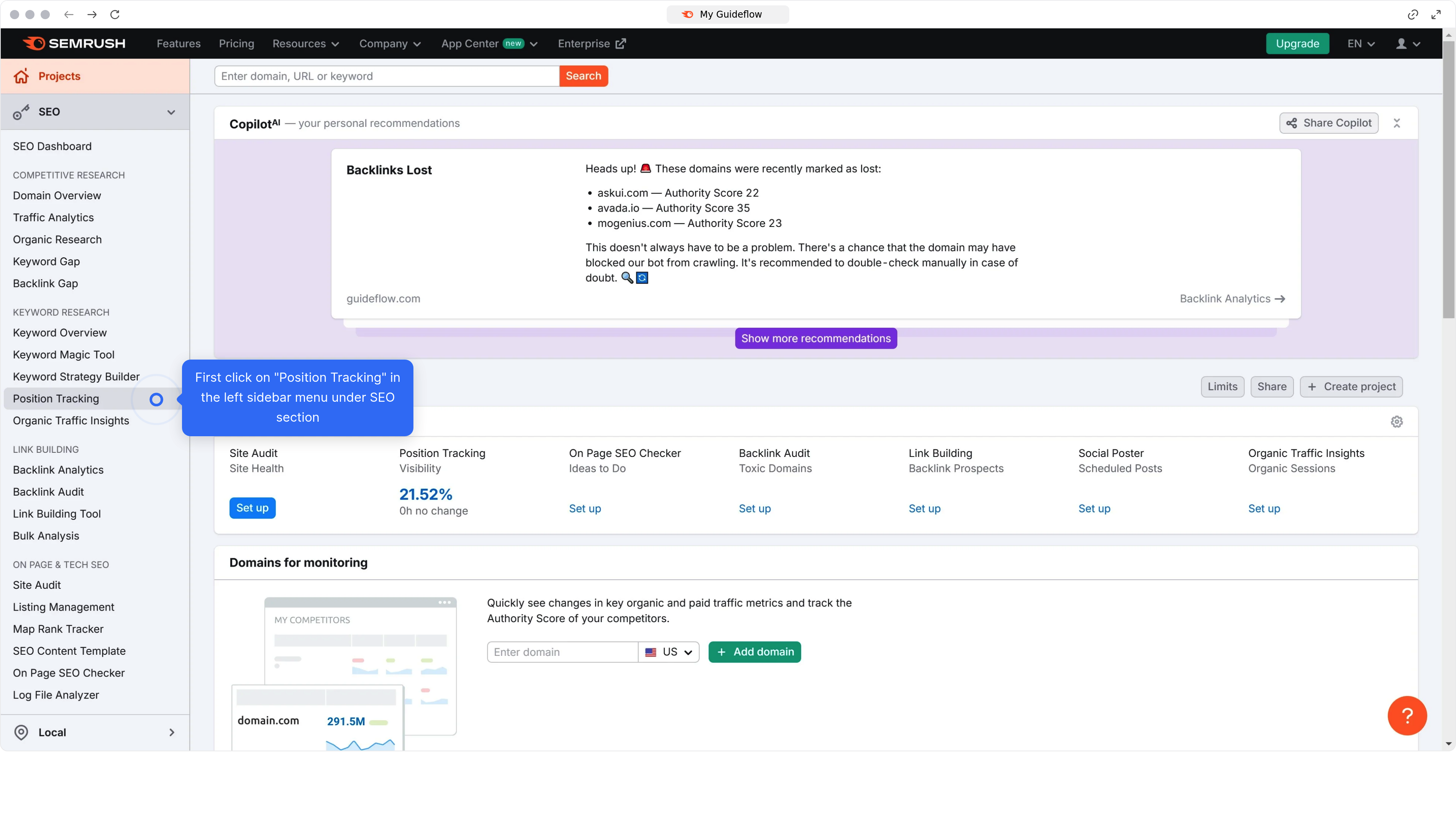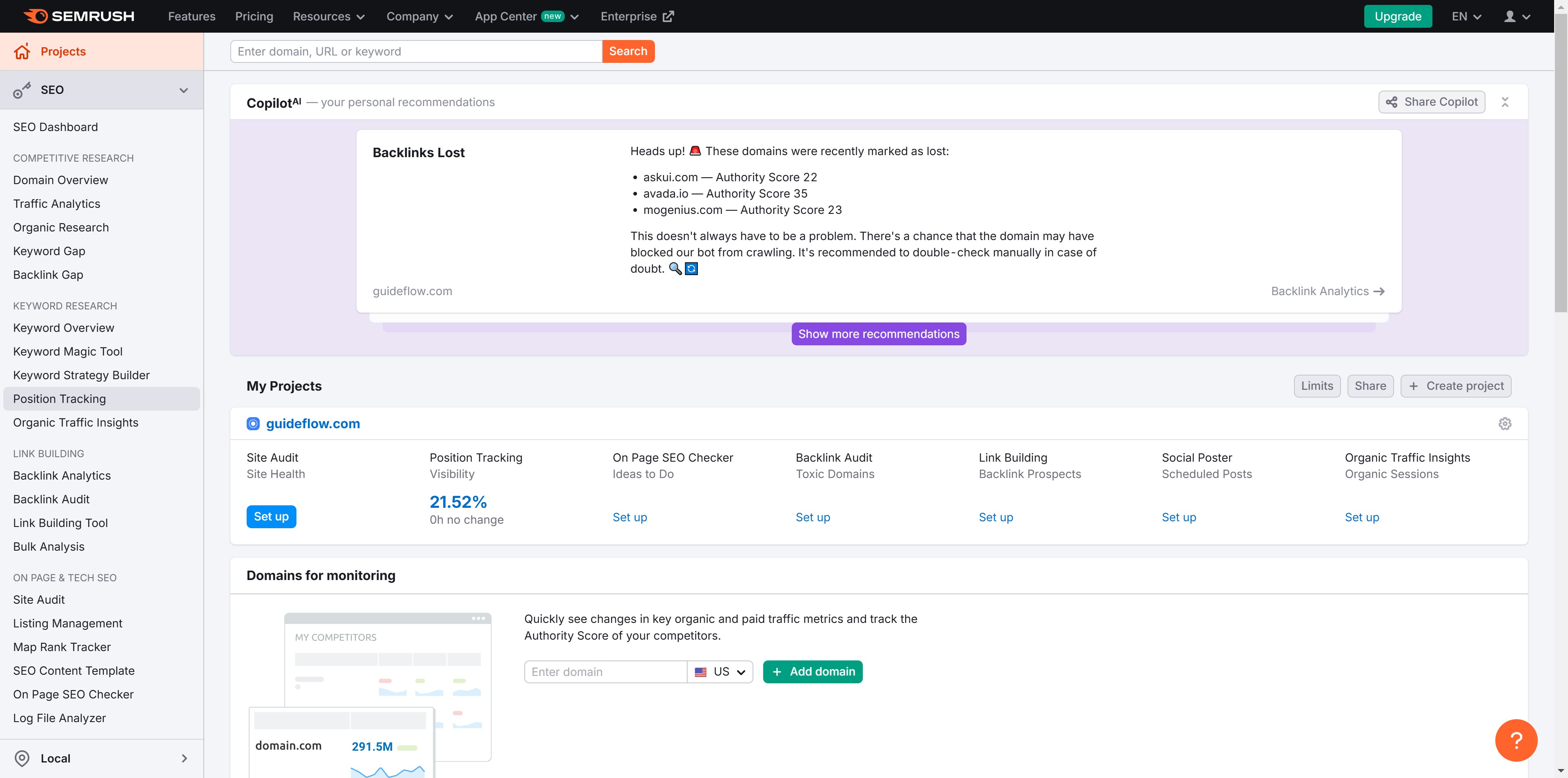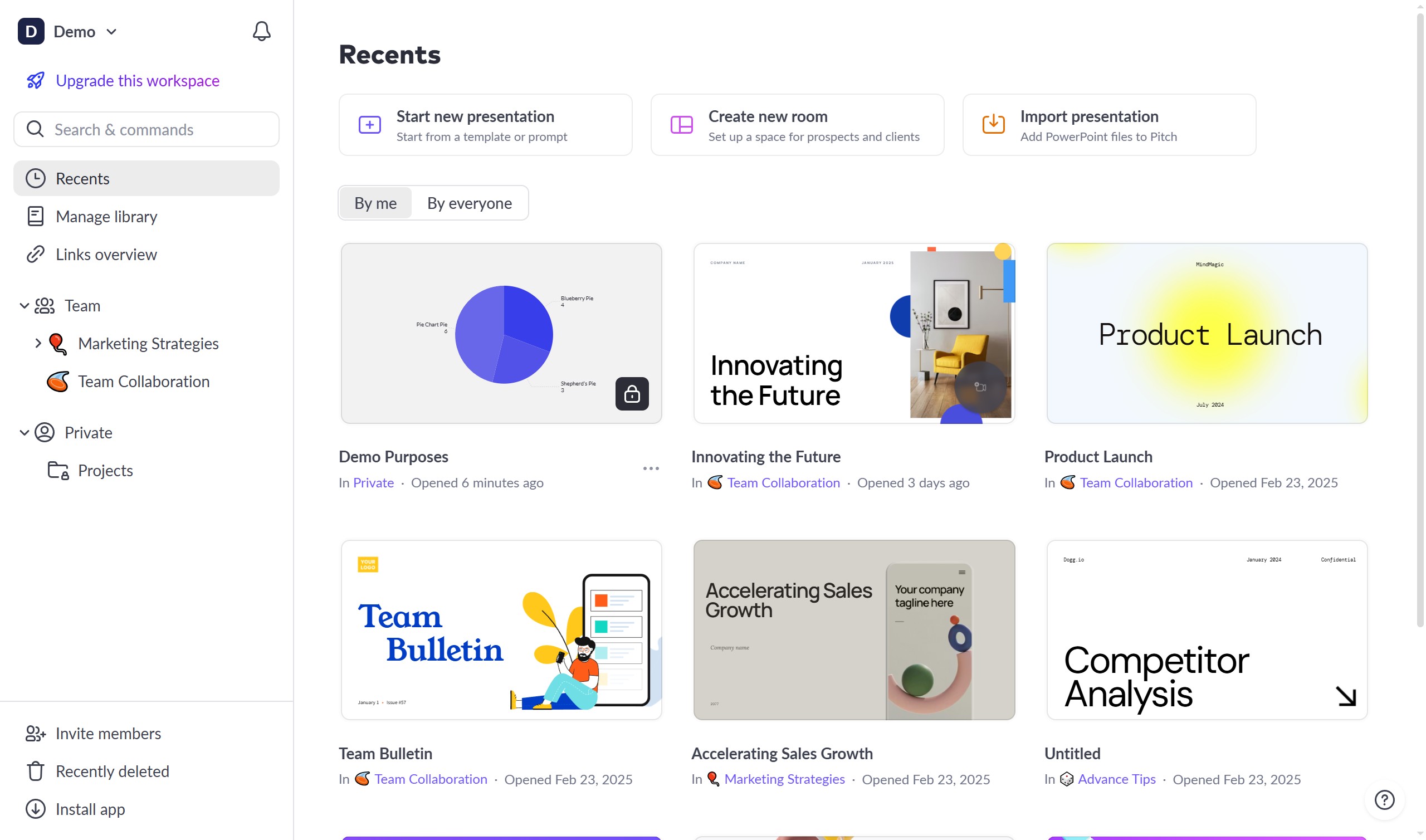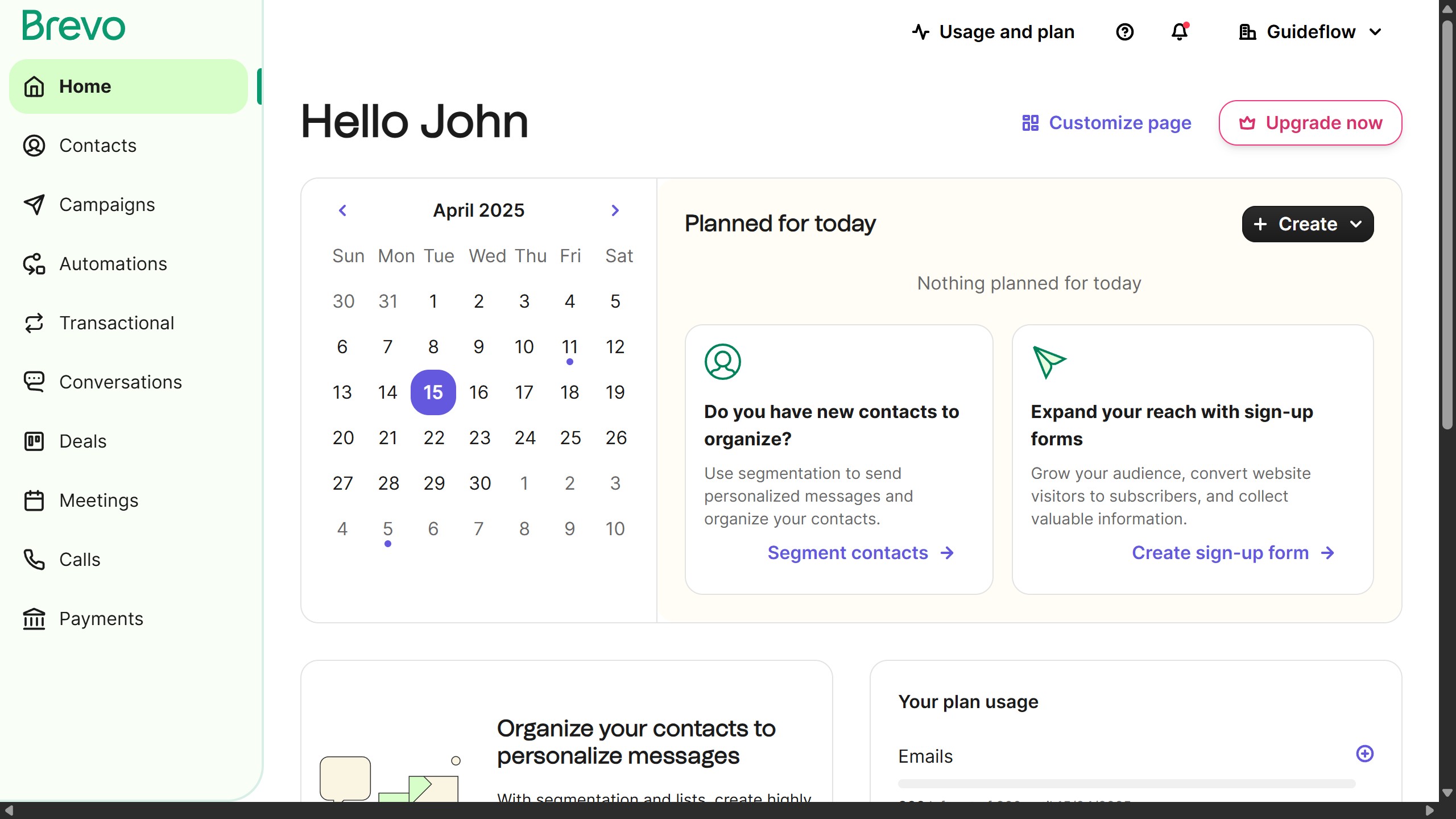How it works
- First click on the export button in the top toolbar next to the Mind Map title
- Next click on "Save as PDF" option in the export dropdown menu
- Click on the "Add a frame" button in the popup dialog
- Choose a style from the options at left
- Then resize the frame to cover your mind map
- Next click "Export this board" icon again
- Select "Save as PDF" from the dropdown menu
- Then in the export settings dialog, Choose the best PDF option for you
- Finally, click the "Export" button, and the mind map will be downloaded as a PDF file to your device