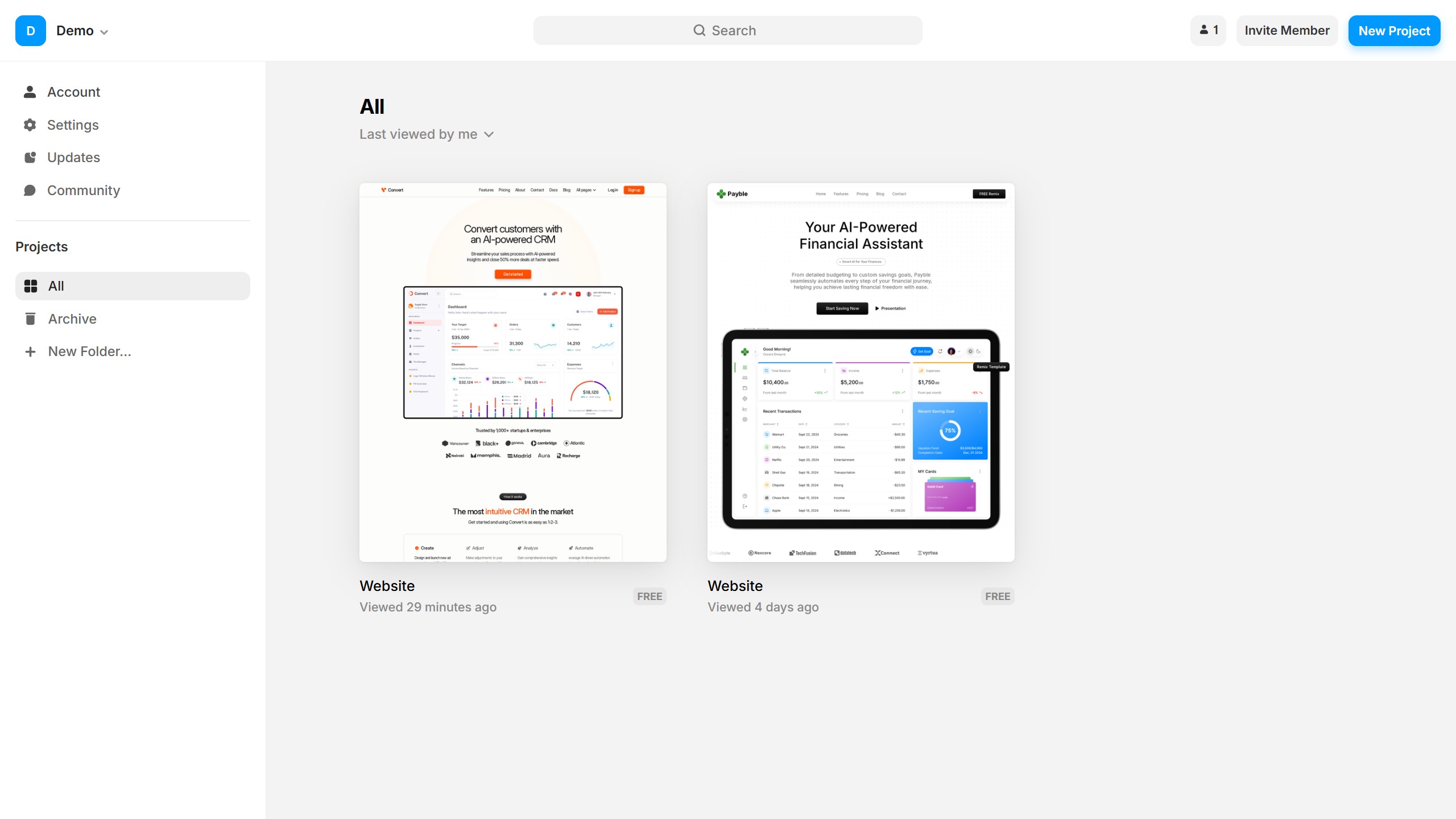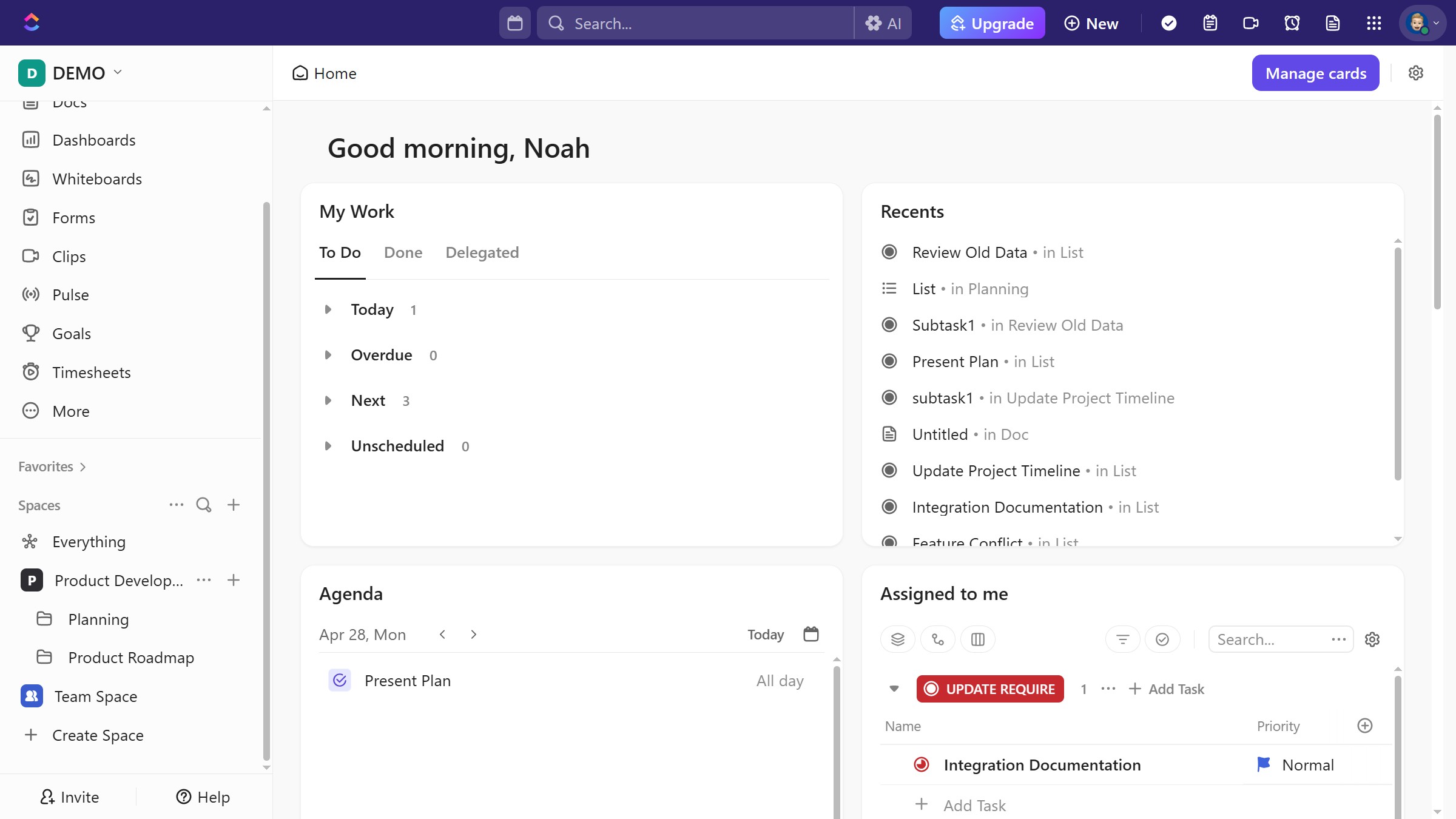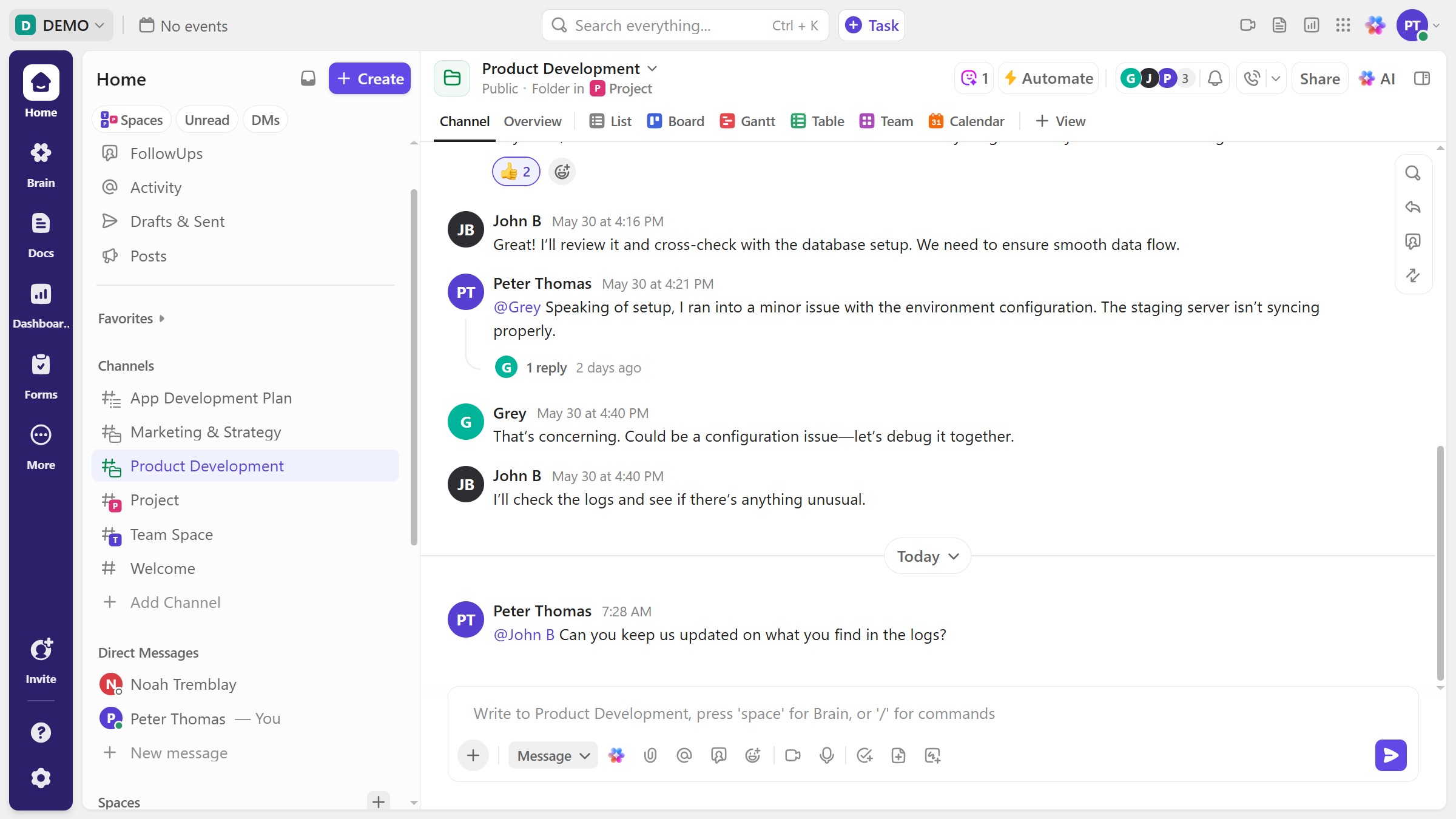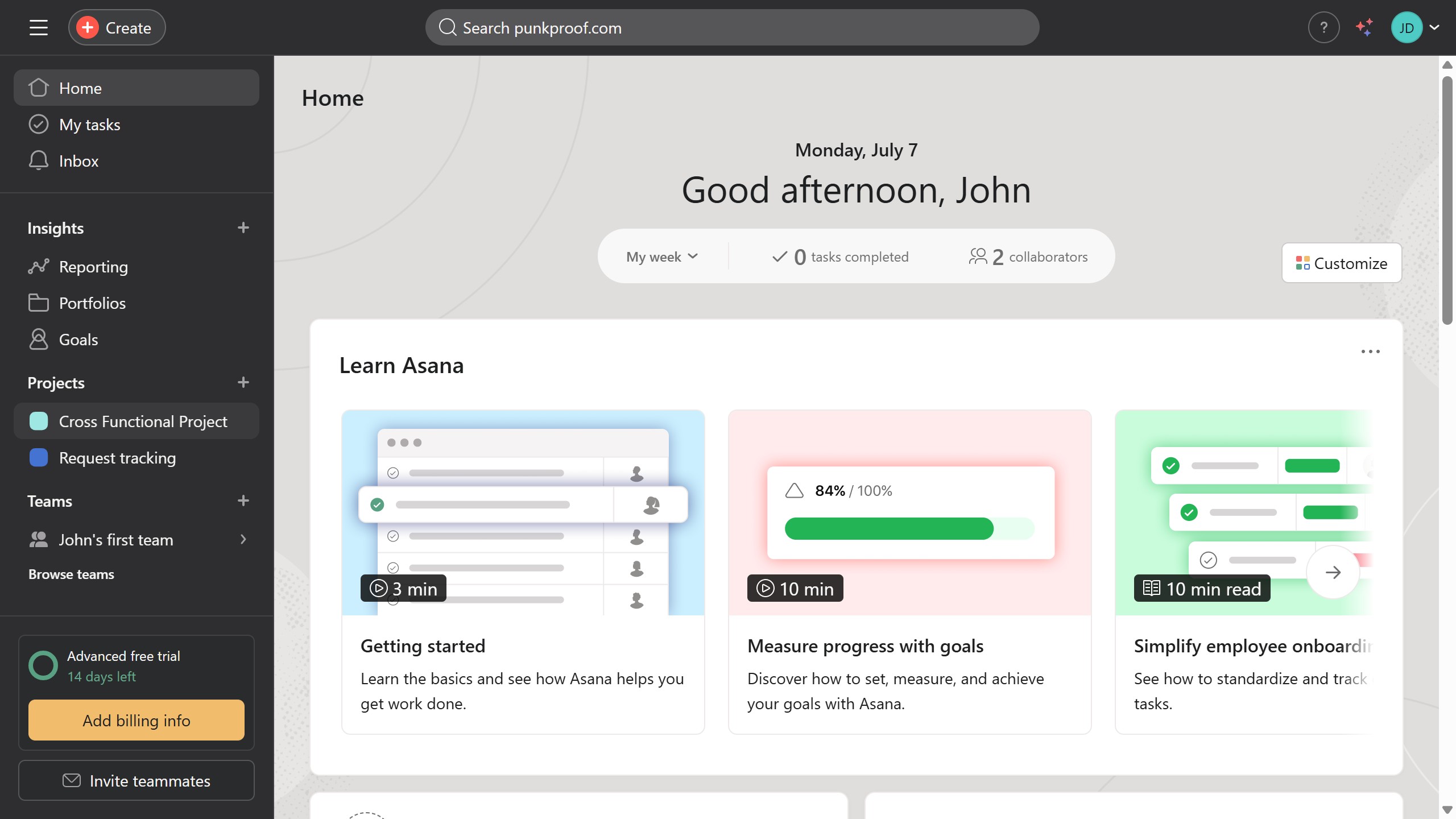Miro is an intuitive online collaboration platform that helps teams brainstorm, create, and innovate together.
Adding and removing tags from a card in a Miro board allows for enhanced organization and categorization of ideas. This flexibility ensures that collaborators can swiftly locate and prioritize tasks, improving workflow efficiency.
The use of tags also promotes clearer communication, offering a refined method to visually sort and manage the chaos of creative collaboration without overwhelming participants. This feature ensures that all team members are on the same page, fostering seamless teamwork.