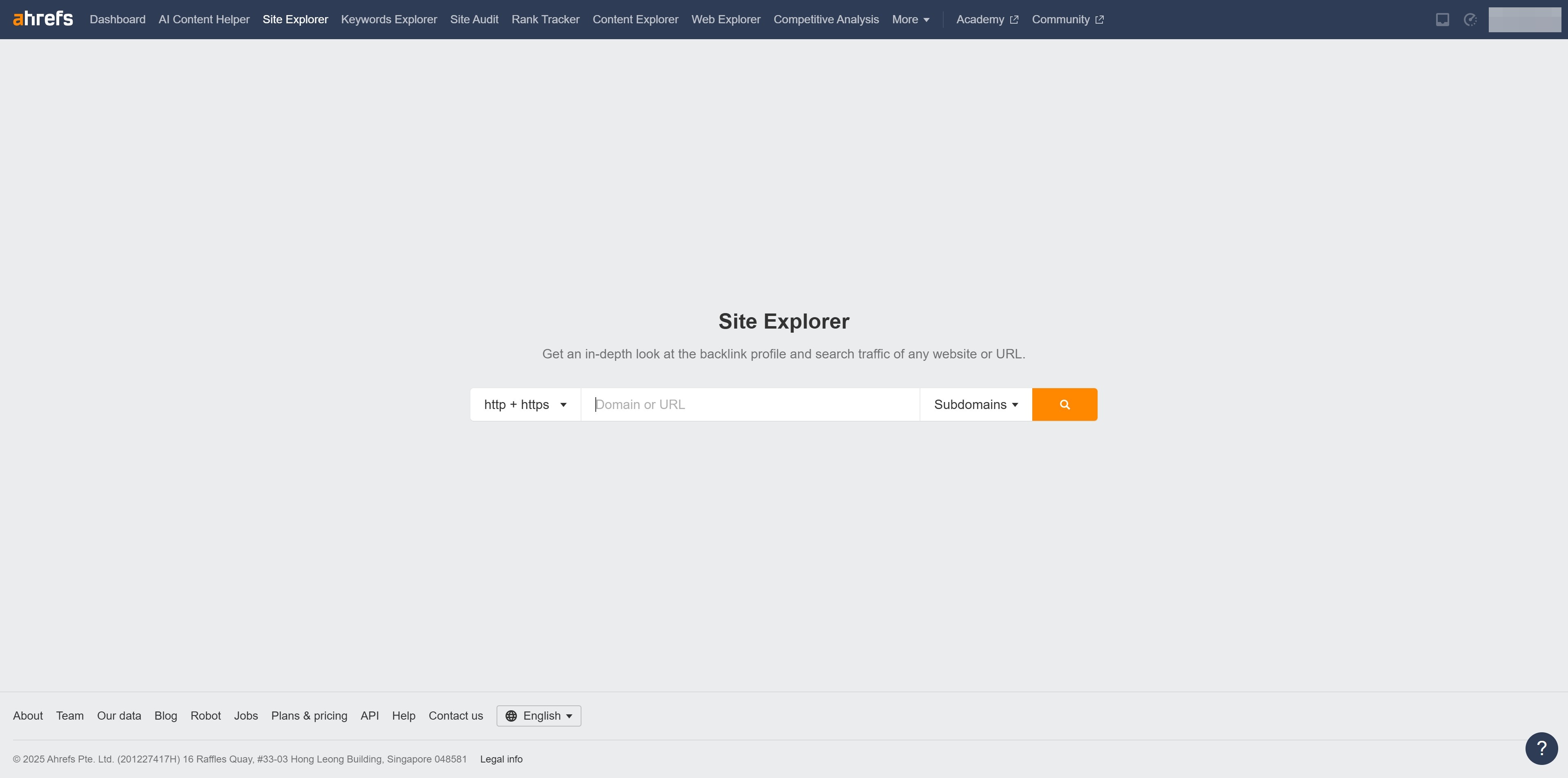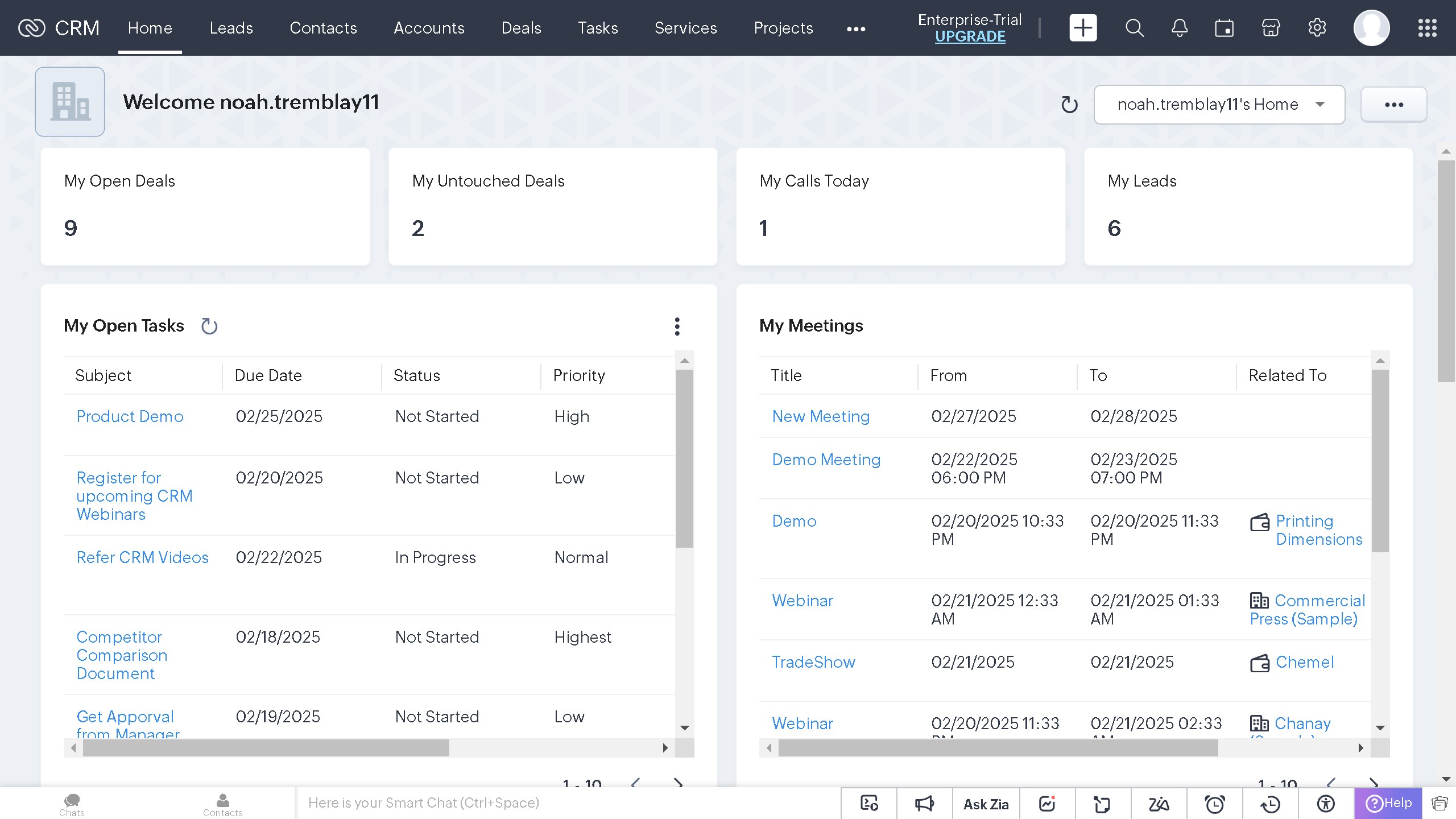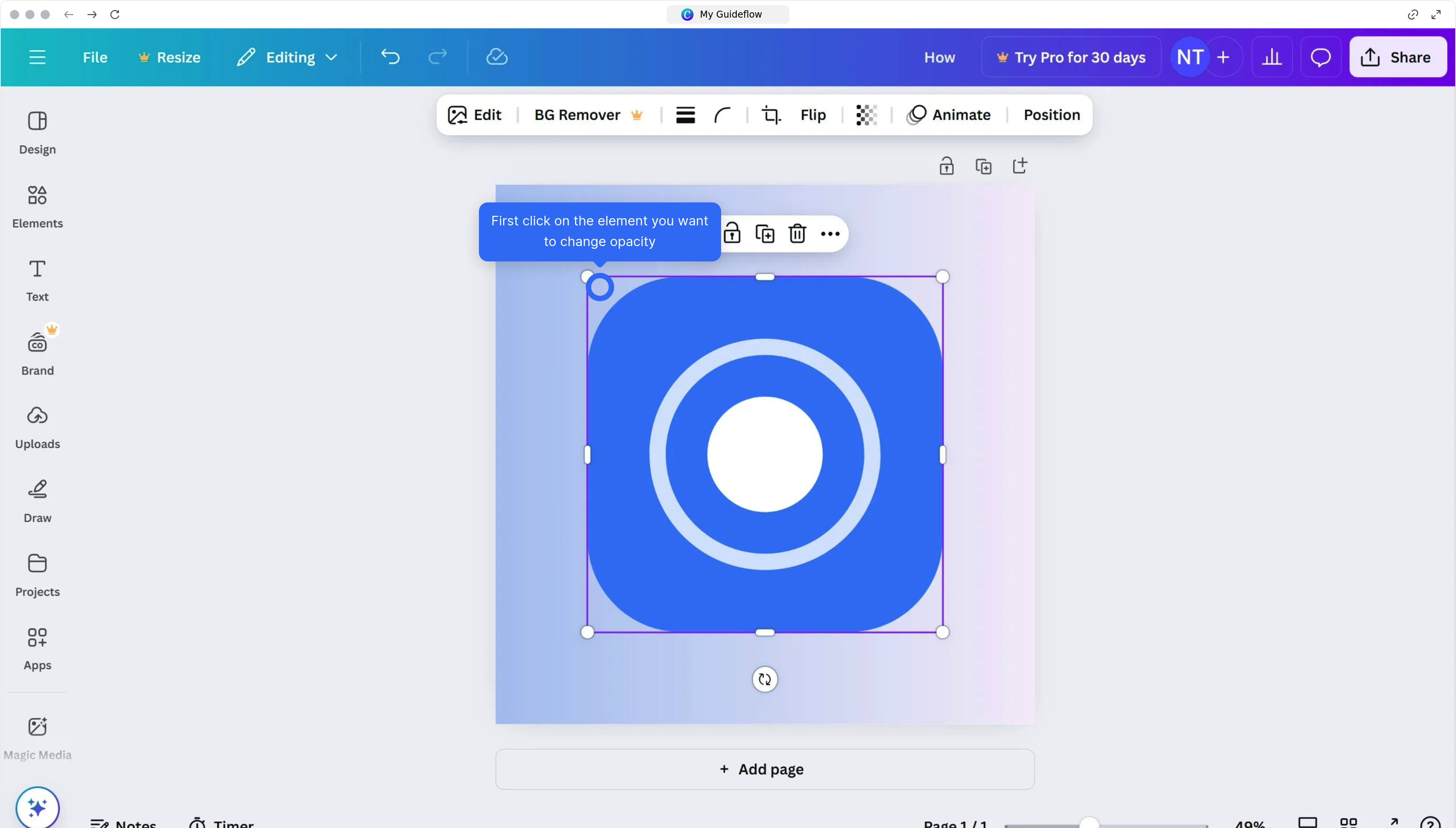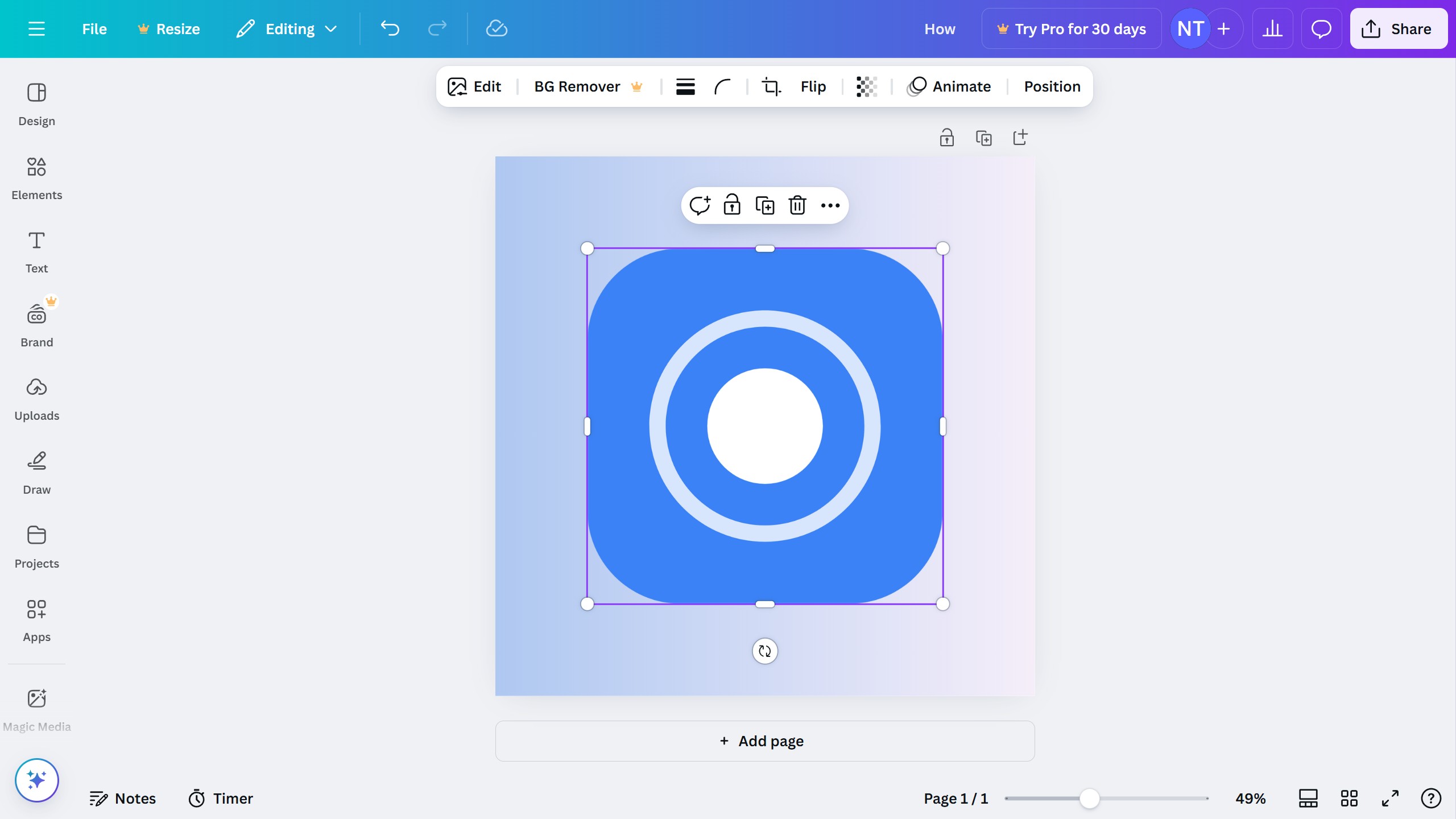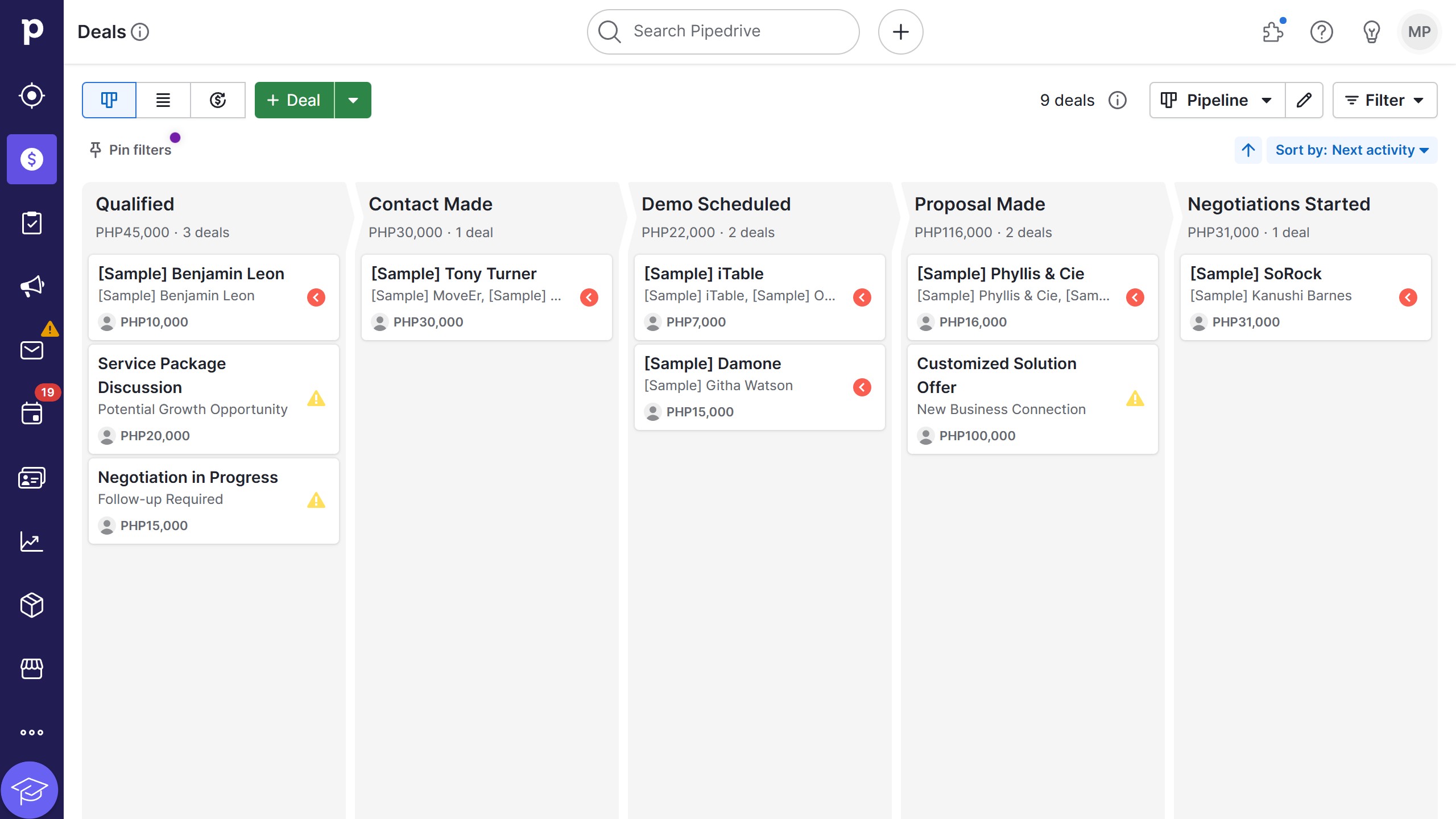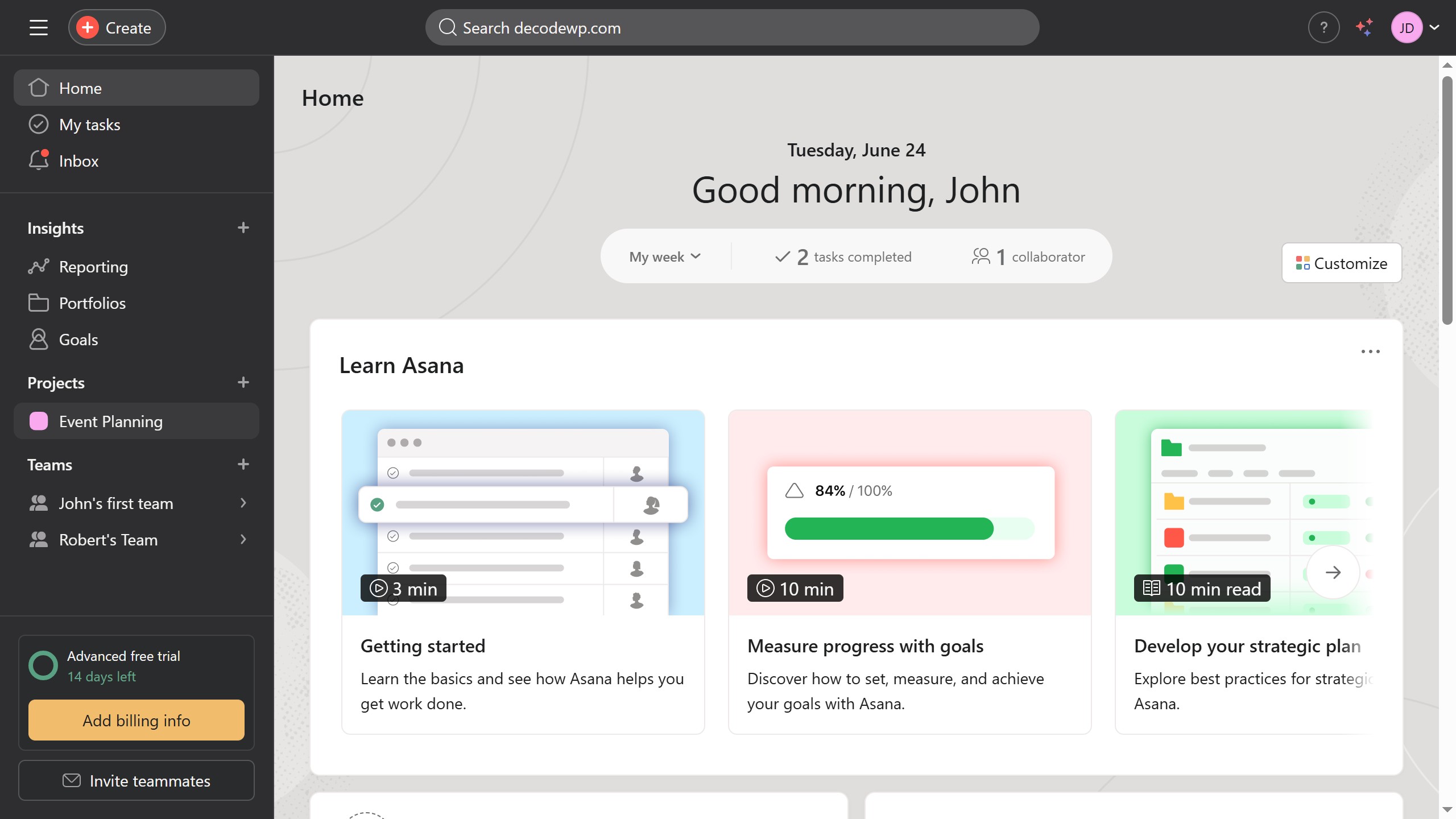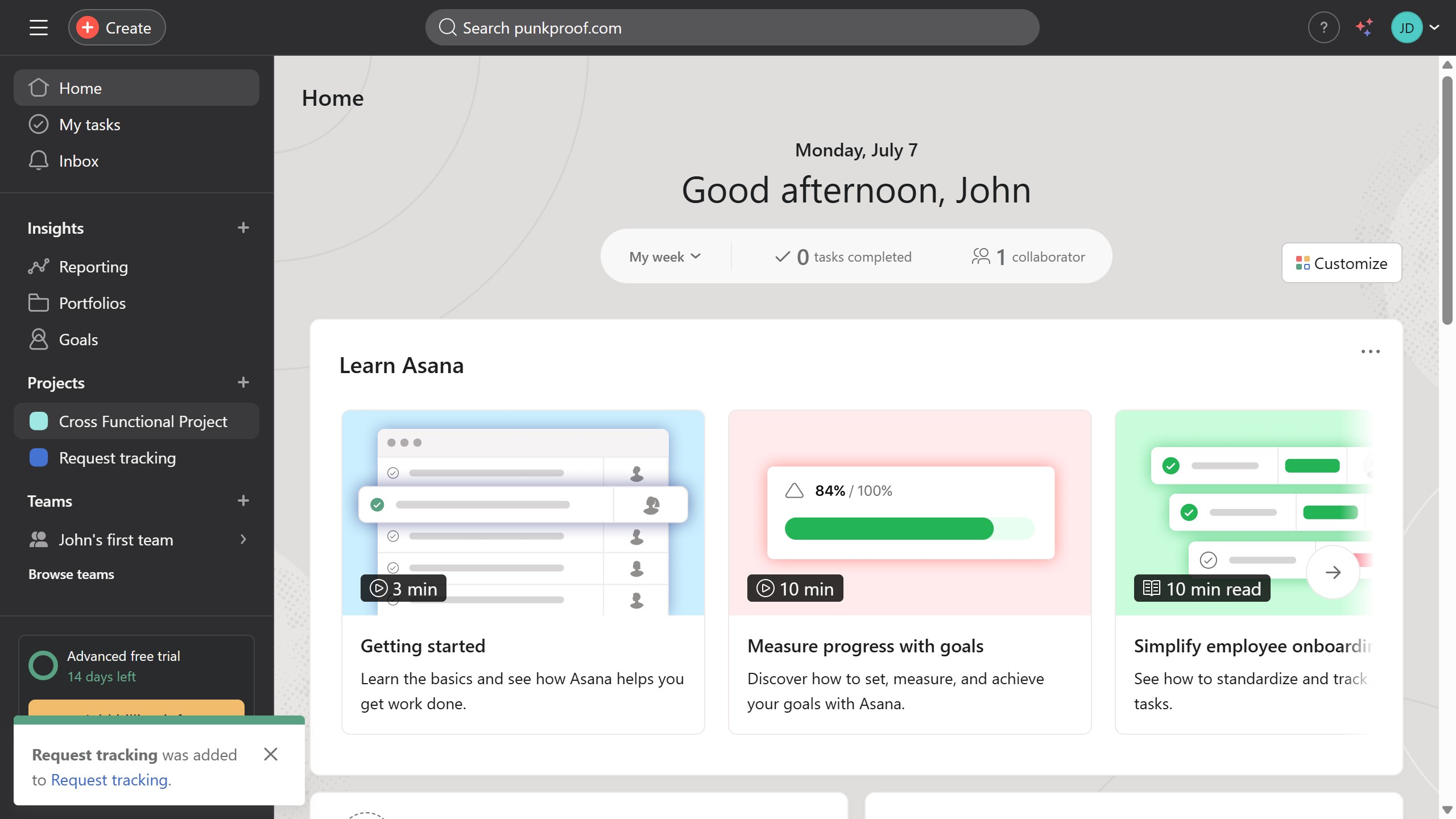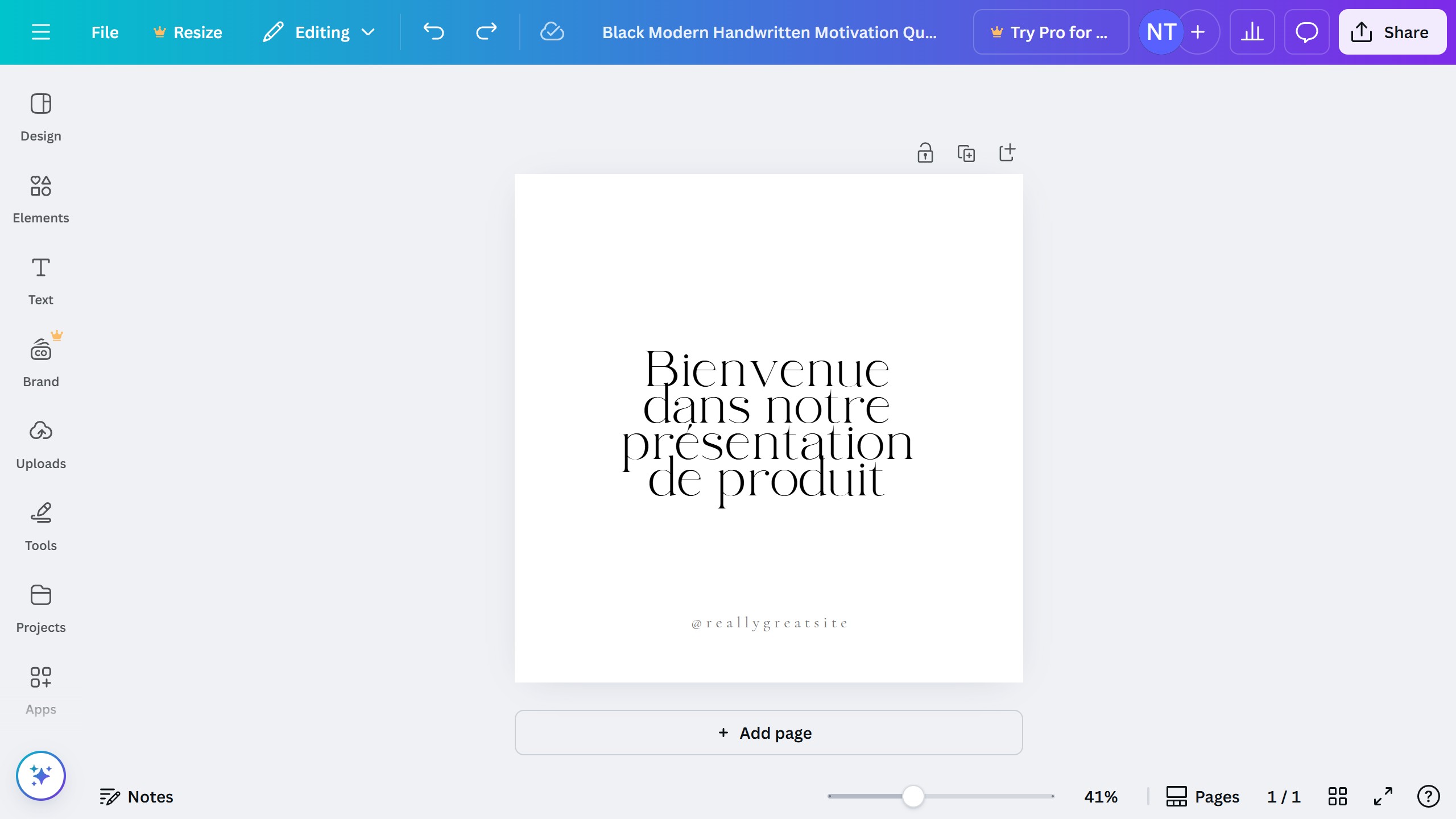Brevo is a versatile platform designed to streamline communication through intuitive campaign management.
By utilizing Brevo's image block feature in your campaigns, you can effortlessly enhance visual appeal, fostering a stronger connection with your audience.
Inserting an image block makes your content more engaging, helping to capture attention and convey messages effectively.
This feature not only boosts creativity but also improves the overall aesthetic of your campaign, leaving a memorable impression on recipients.