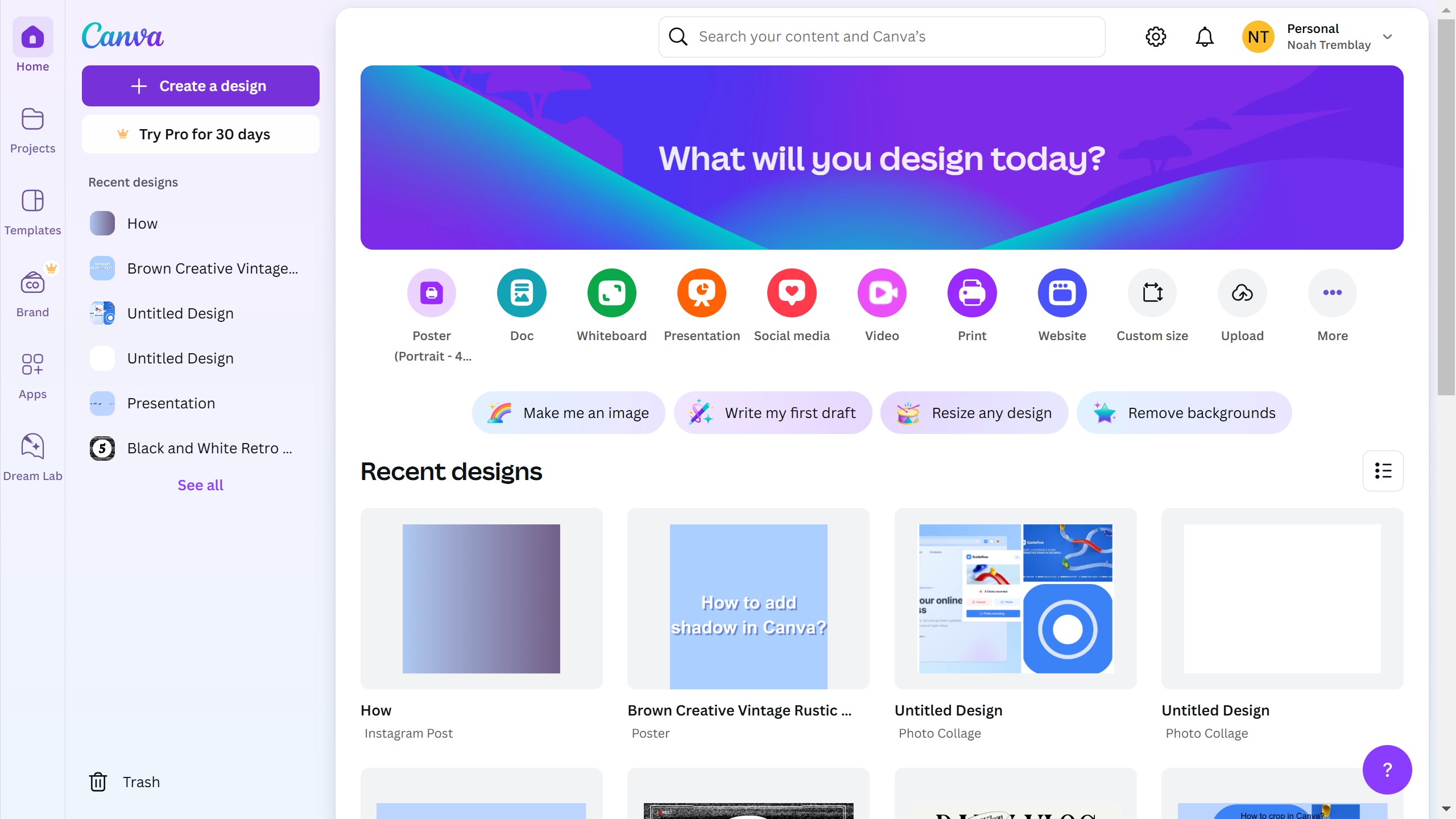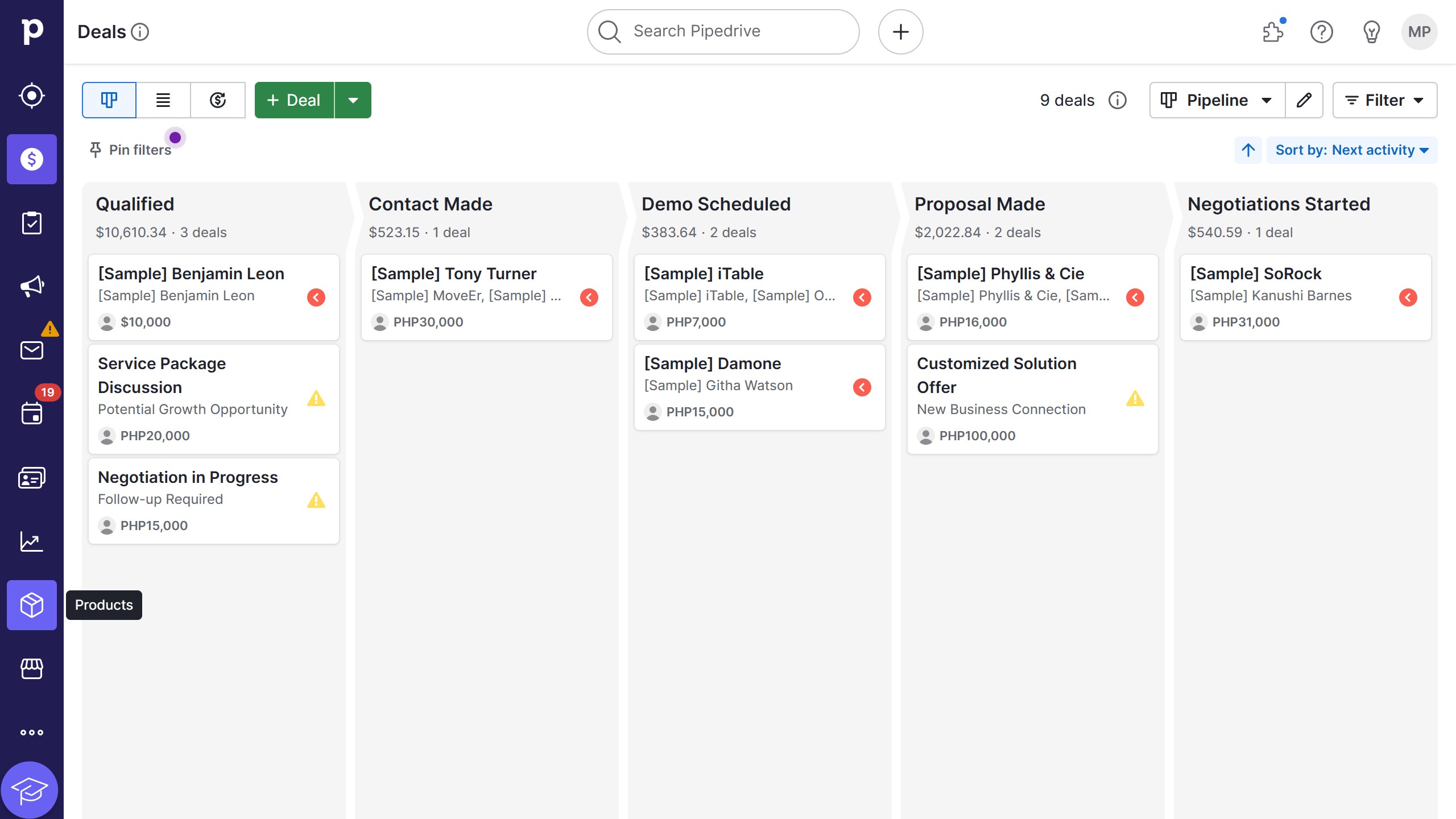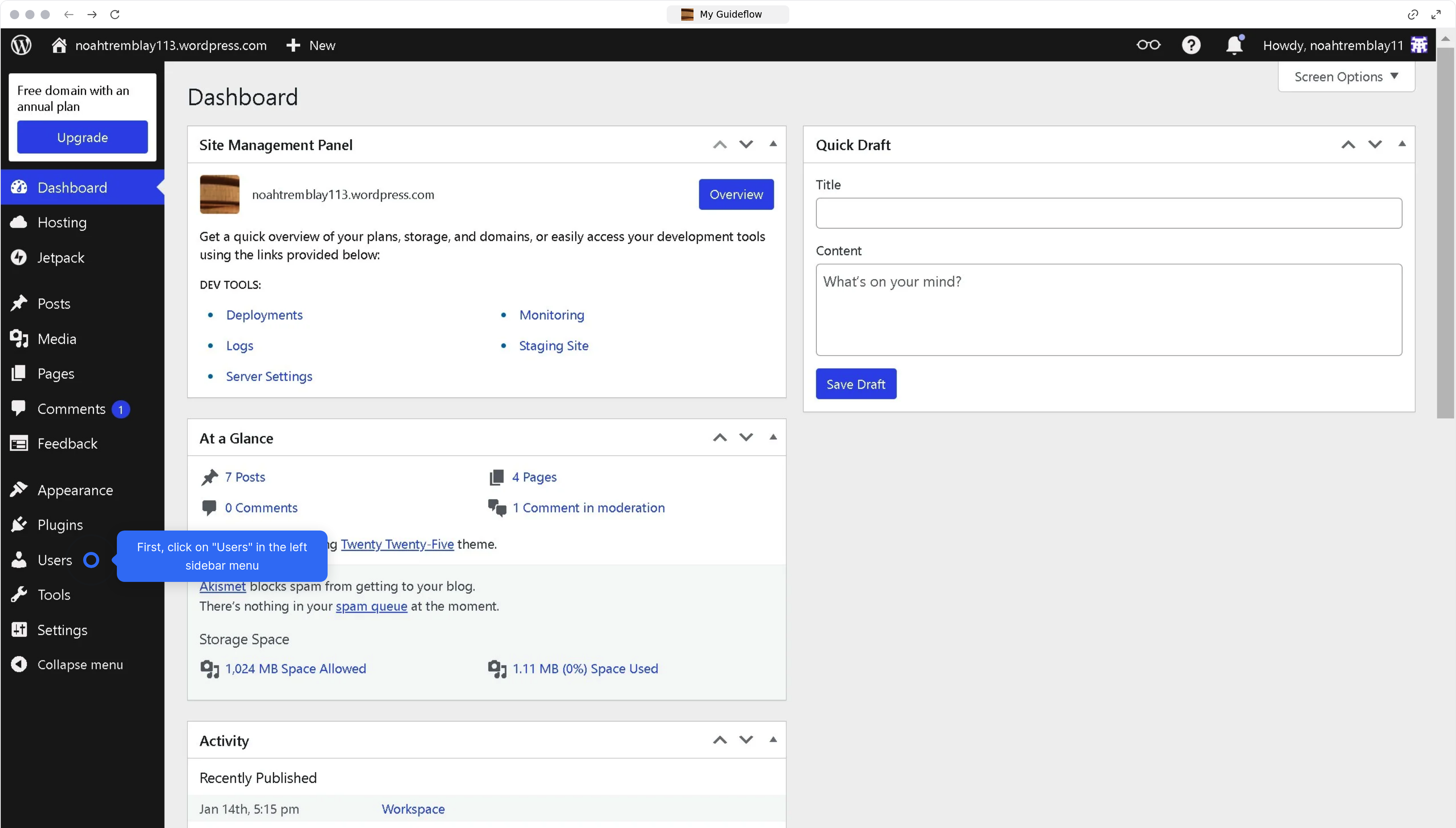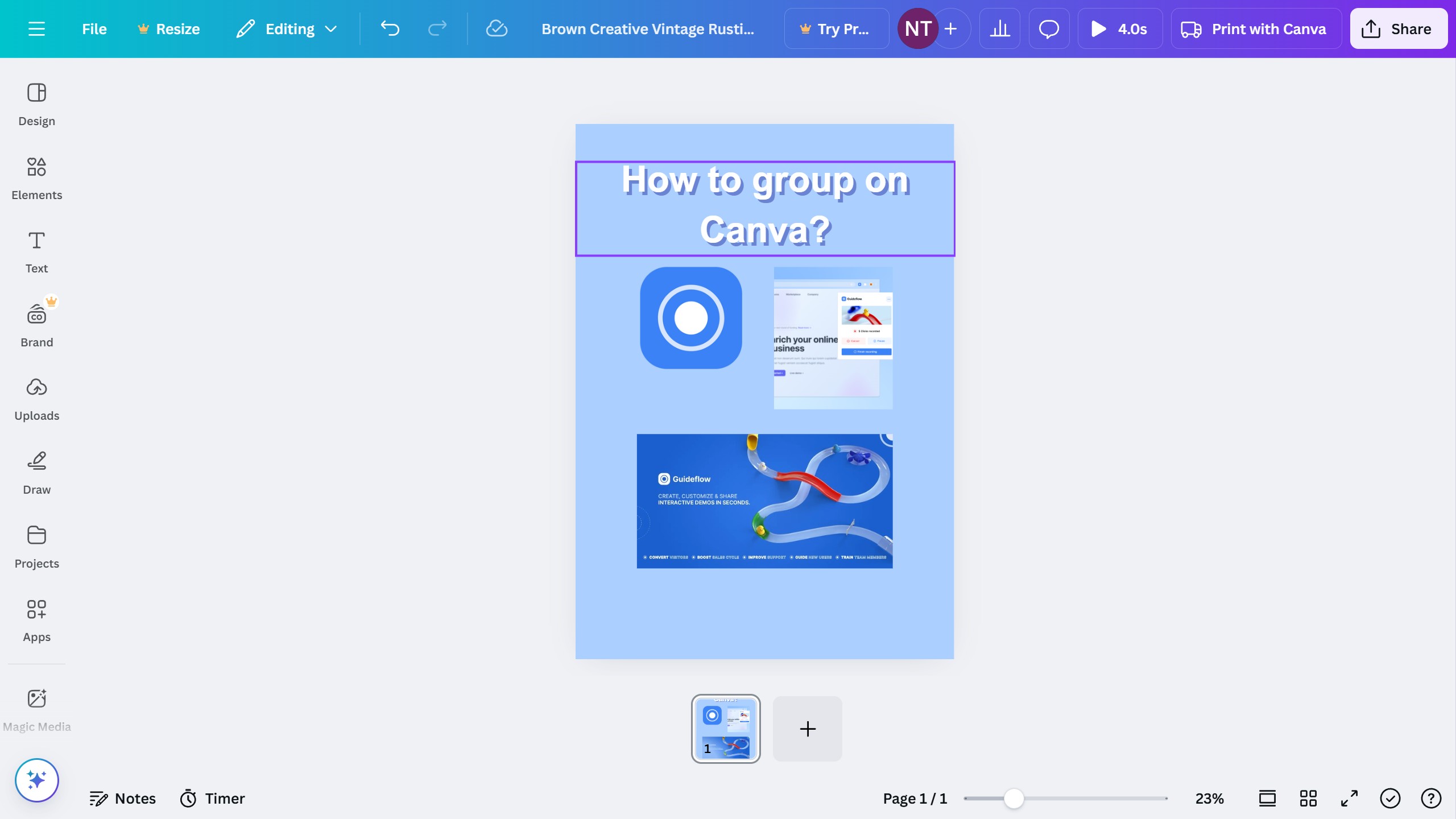Canva is a user-friendly graphic design tool that empowers creativity and promotes visual storytelling.
The ability to convert Canva designs into Word documents combines the best of visual creativity with text-rich environments.
This feature allows easy adaptation of beautifully designed graphics for written reports, maintaining aesthetic quality and enhancing document presentations.
By utilizing this option, users can seamlessly integrate stunning visuals into professional documents, optimizing for both design and functionality.