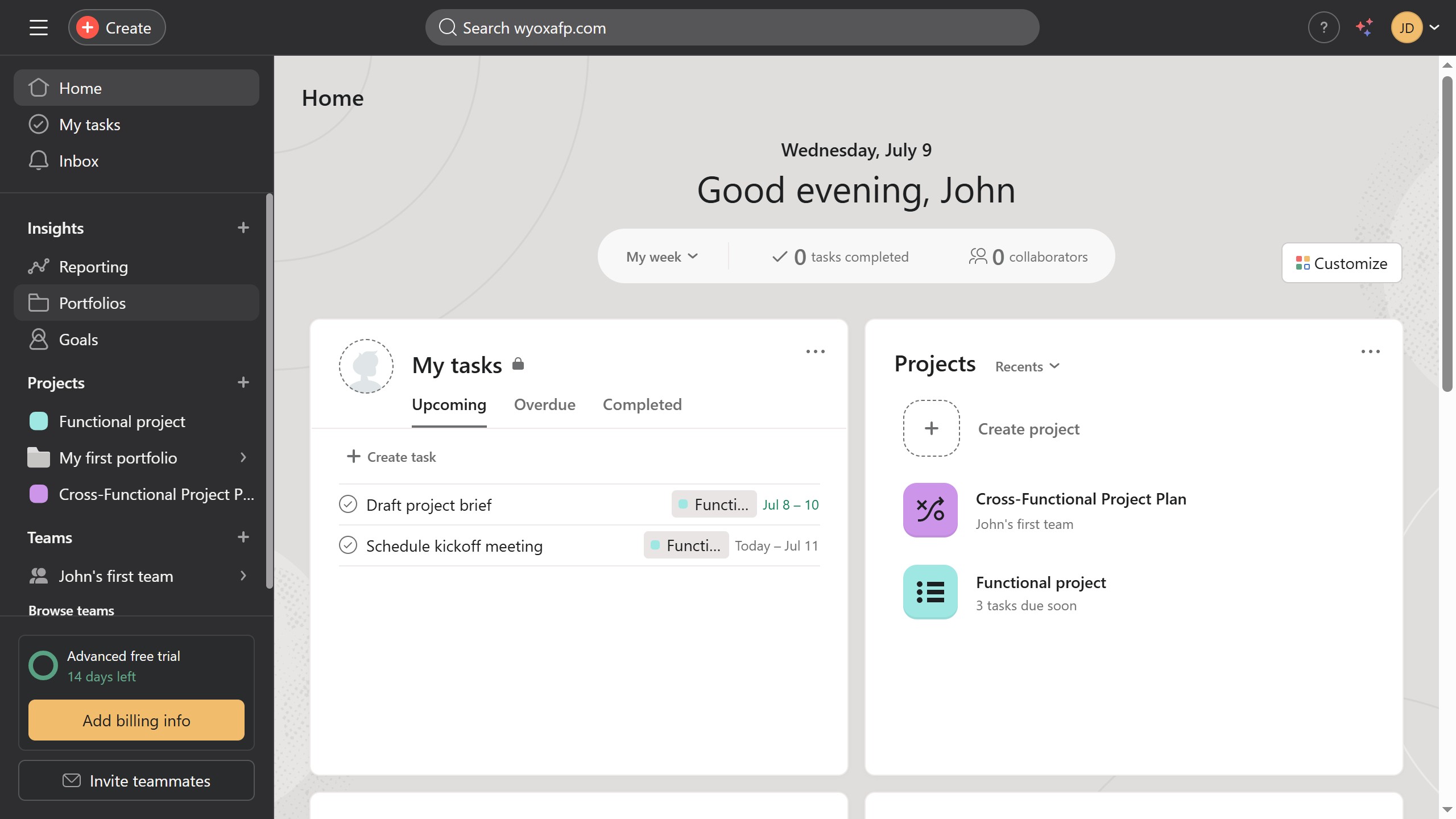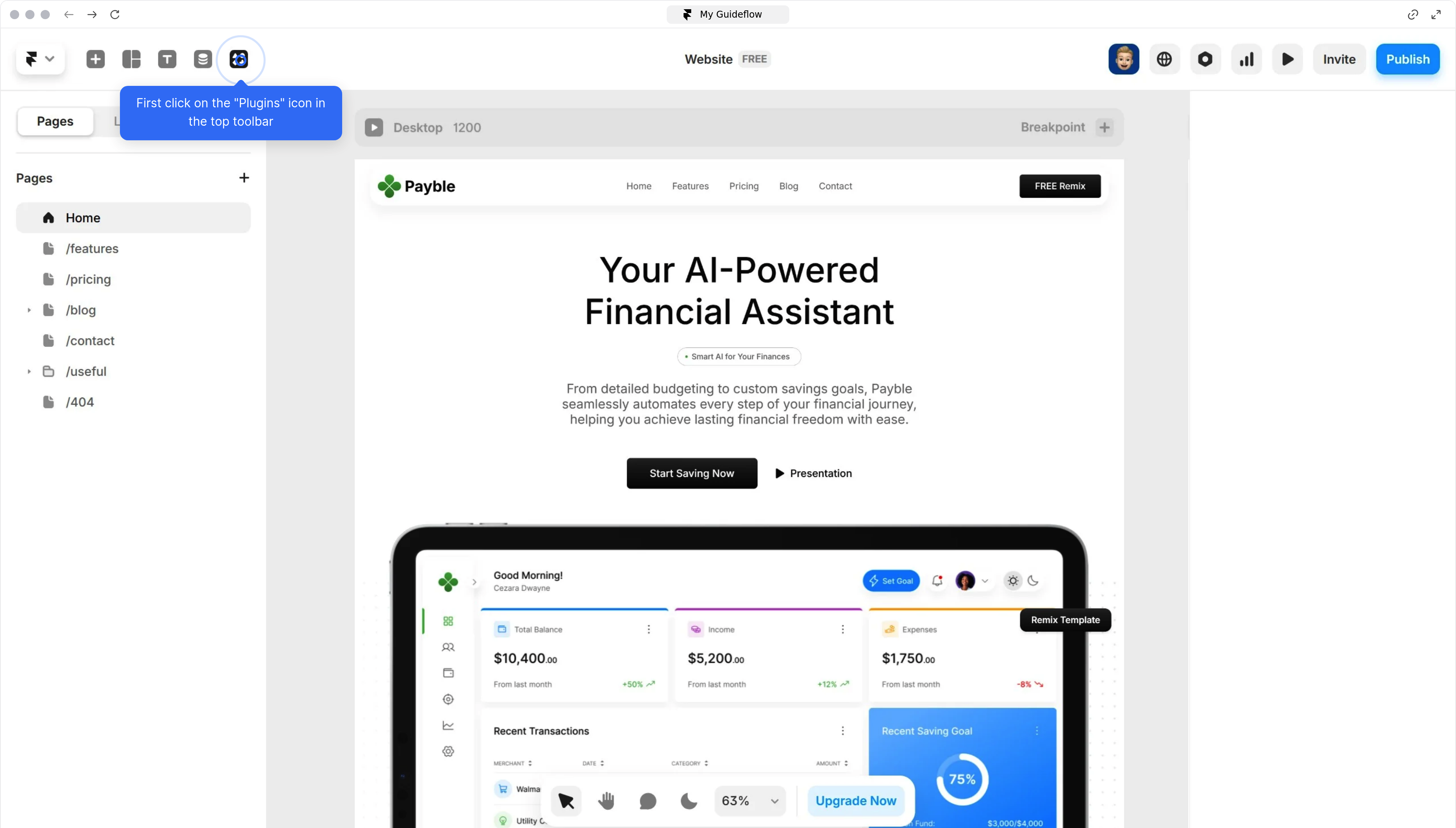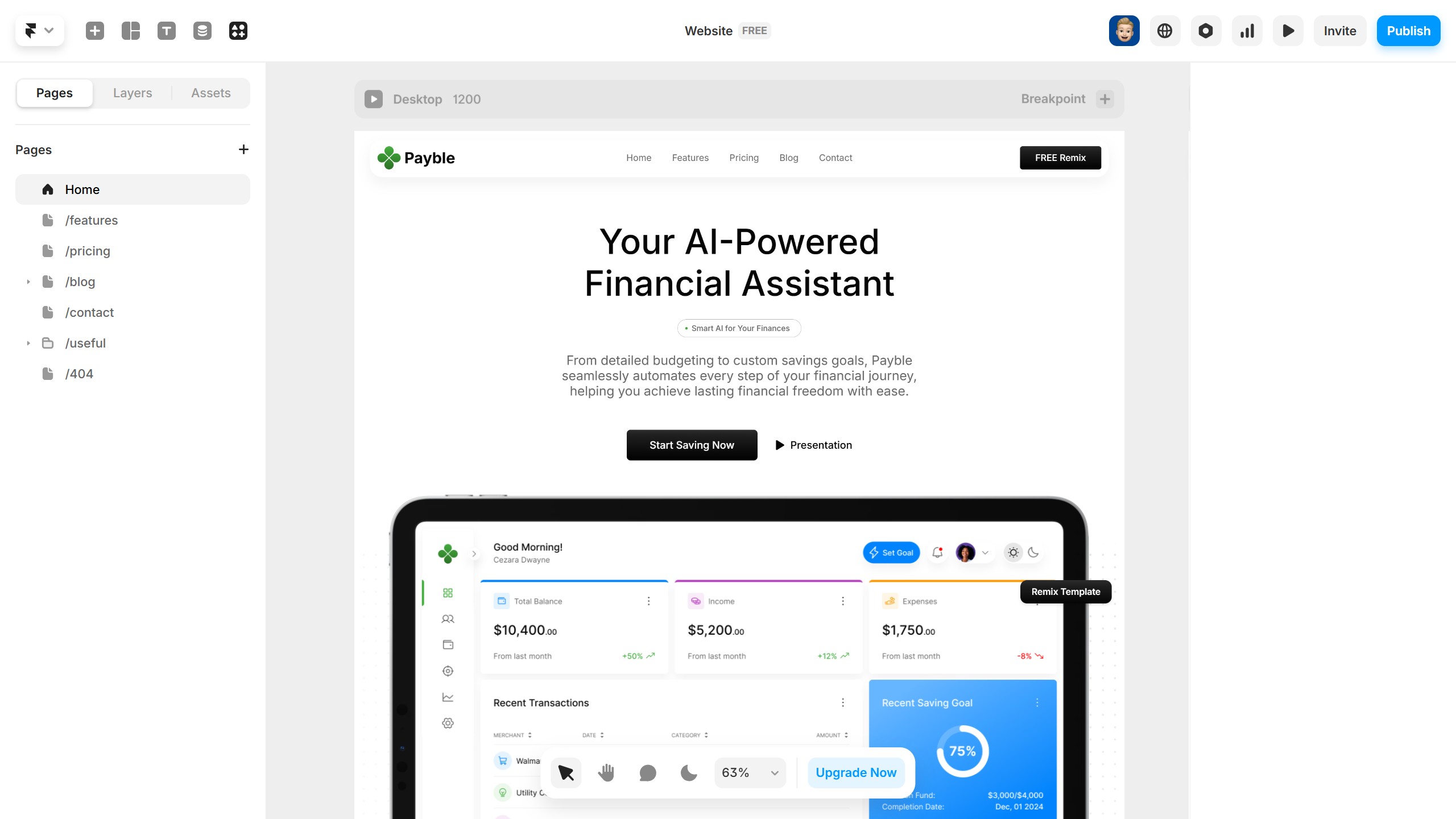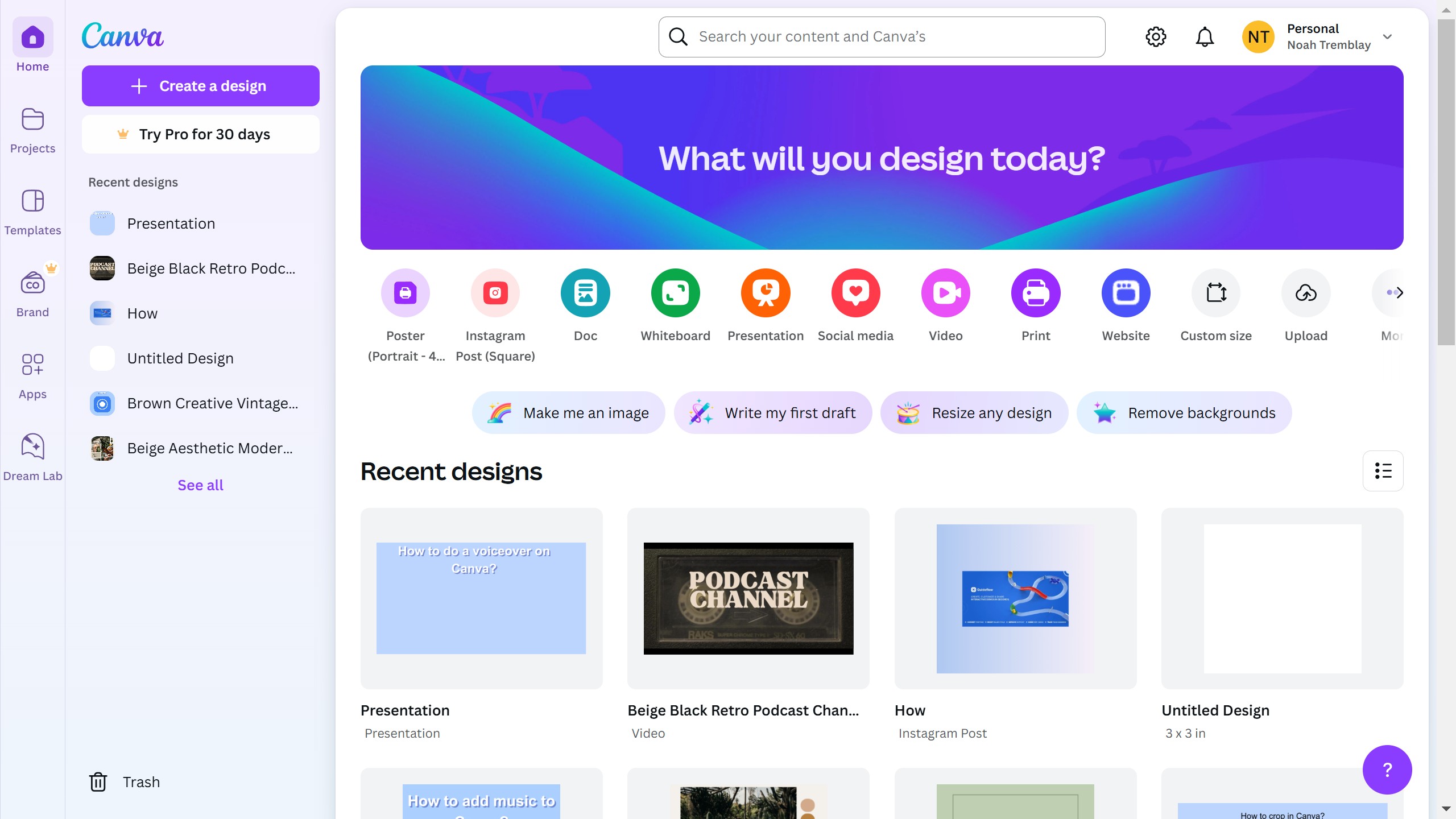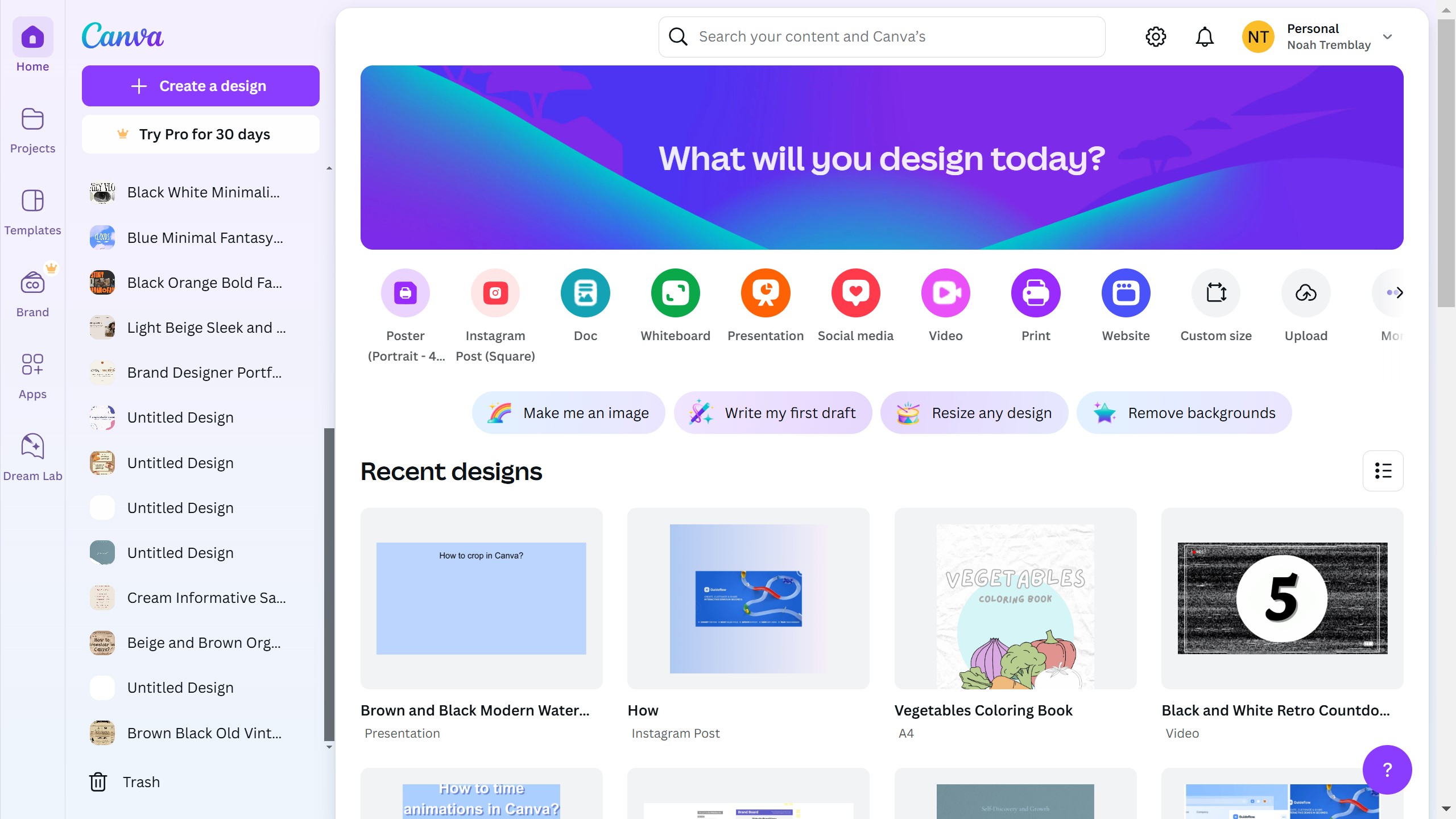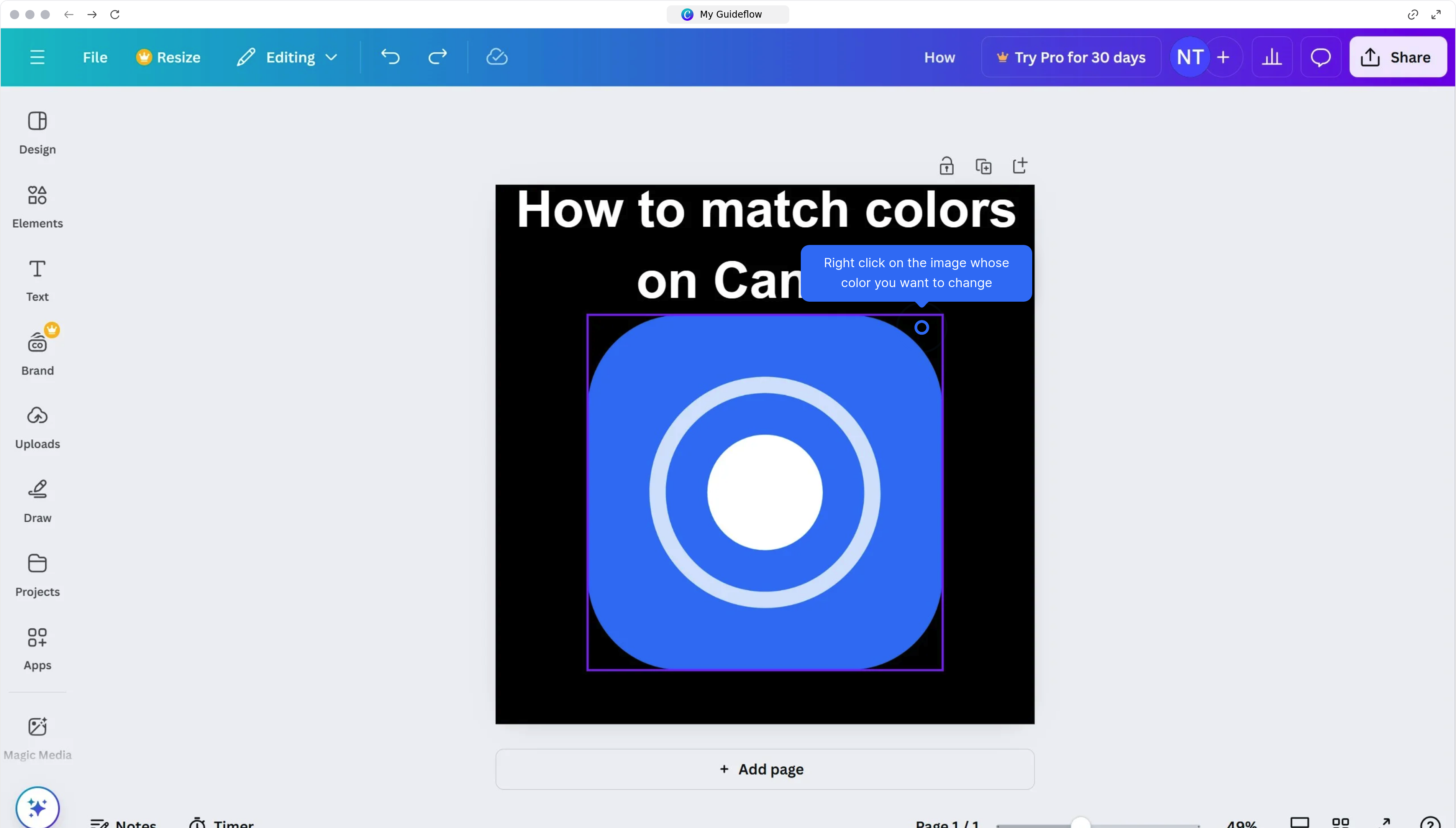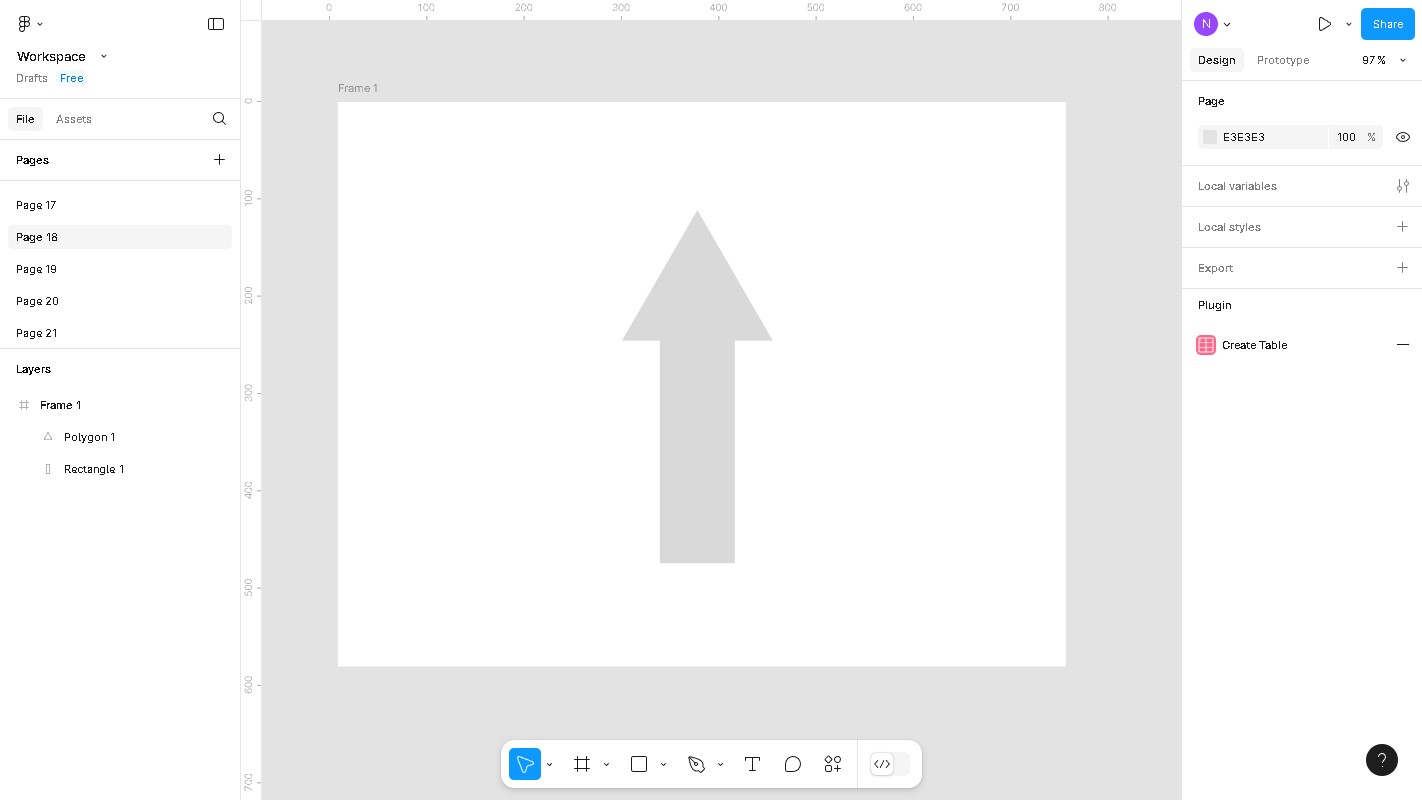Pipedrive is a dynamic sales management tool designed to streamline your sales process and boost productivity.
The ability to add or remove fields in Pipedrive is a versatile feature that allows users to tailor their CRM experience according to their unique business needs. By customizing these fields, you can ensure the data is relevant, keeping your workspace organized and efficient.
This personalized approach not only enhances data management but also empowers your team to work smarter, leading to better insights and more successful sales strategies.